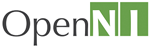 |
OpenNI 1.5.4
|
Creating an empty project that uses OpenNI
This section describes how to set the environment for developing your own applications using OpenNI.
To Create a simple project using OpenNI:
- Open a new project or an existing one with which you want to use OpenNI.
- In the Visual Studio menu, open the Project menu and choose Project properties.
- In the C/C++ section, under the General node, find the "Additional Include Directories" and add "$(OPEN_NI_INCLUDE)". This is an environment variable pointing to where OpenNI include directory is located (the default location will be: C:\Program files\OpenNI\Include).
- In the Linker section, under the General node, find the "Additional Library Directories" and add "$(OPEN_NI_LIB)". This is an environment variable pointing to where OpenNI libraries directory is located (the default location will be: C:\Program files\OpenNI\Lib).
- In the Linker section, under the Input node, find the "Additional Dependencies" and add OpenNI.lib
- If you wish to use an XML file to configure OpenNI, you can start from a basic one found under OpenNI Data folder (the default location will be: C:\Program files\OpenNI\Data). For additional information about OpenNI xml scripts, see Xml Scripts.
- Make sure to add the Additional Include and Library directories to both your Release and Debug configurations.
- Your code files should include XnOpenNI.h if using the C interface, or XnCppWrapper.h if using the C++ interface.
Generated on Wed May 16 2012 10:16:06 for OpenNI 1.5.4 by
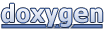 1.7.5.1
1.7.5.1