Deliver To Options
When an object is being delivered, you will be prompted for the actions to be performed when the deliver to is performed.
When delivering to IBM i, these options correspond with the Check In options. For example, the following dialog will appear when delivering in a File to an IBM i:

Create Export List on IBM i
When delivering to an IBM i a checkbox is available to indicate if an export list of the delivered objects should be automatically created on IBM i during the deliver to processing.
By default the export list will be created with the name DLVnnnn where nnnn is the next available descending number based on existing export lists e.g. the first export list will be created as DLV9999, on the subsequent check in the next export list will be created as DLV9998.
To create an export list with a specific name or append to an existing export list, nominate the name in the space provided (do not use the prefix DLV or CKI).
The options available when delivering to Linux are different. For example, the following dialog will appear when delivering in a File to a Linux system:
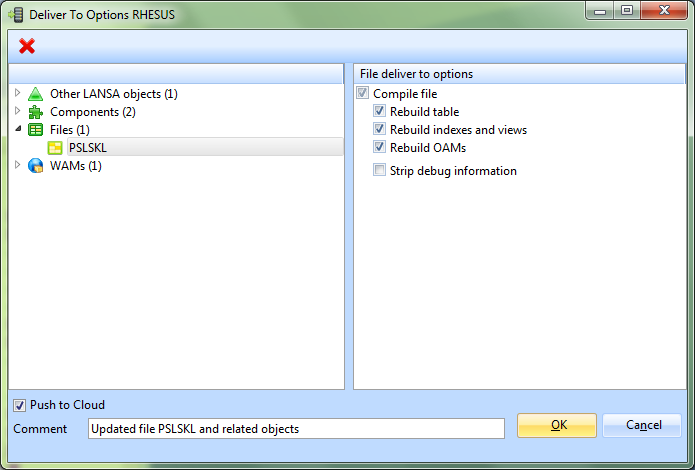
Push to Cloud
When delivering to a Linux system a checkbox is available to indicate if the Linux environment should be pushed to the cloud. A supporting comment should be provided when Push to Cloud is selected.
To Deliver Non-LANSA objects, create a file named deliverto.txt in the LANSA System directory. Open the file and include each object with a fully qualified path. Add only one object per line in the file. For example:
C:\LANSA\LANSA_plugin\WebServer\Images\style\myapp.css
C:\LANSA\LANSA_plugin\WebServer\Images\banner.gif
A Remote System Monitor automatically starts when a Deliver To request is made.
Each time you deliver objects, either to IBM i or Linux, any entries in deliverto.txt will be processed and included in the delivery. Objects are delivered to the partition directory on the target system, for example, /LANSA_devpgmlib/x_lansa/x_dem
When connecting to the Remote System on IBM i you must supply a Task ID that is valid on the IBM i system. This task is assigned to the object on the IBM i. It overwrites the current assignment on IBM i. It does not use the Task that the object is assigned to on the PC. If the Task is a special task which has set to Yes, the Task Id will be cleared on IBM i.
Before you can use Deliver To, be sure that you have followed the steps that are relevant to the target remote system. Refer to:
5.3.1 Define a Deployment System,
5.3.2 Refresh System Information from the Deployment System and
5.3.3 Initialize the Partition on the Deployment System.