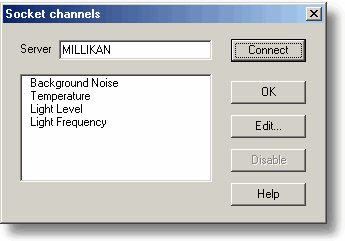|
Socket channels |



|
|
Accessed from the Converter details dialog box. Note: Only accessible when Client enabled has been checked in the IP Socket options dialog box and the Converter type has been set to Socket in the Converter details dialog box.
This dialog box is used to establish a connection to another instance of PicoLog running on a remote server computer, and then to select the channels that are to be imported to this instance of PicoLog. Server. This is the name of the server. If it is on your local network, the computer name should be enough (for example, "carnot"). If you want to communicate via a large network or the internet, you will need to put the full name of the computer, for example, "carnot.picotech.co.uk." Connect. Having entered a server name, click Connect to establish a link to the server. If successful, a list of channels (corresponding to measurements) available on the server will appear. If someone changes the details on the server, you can click this button to update the details locally. Edit... To edit a channel, first select it, then click this button. The Edit socket channel dialog box will appear so that you can enter the details. Disable. To disable a previously selected channel, highlight it and click this button. |