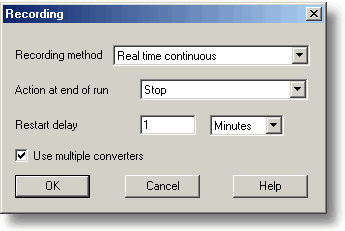|
Recording |



|
|
To access this dialog box, open the Settings menu of PicoLog Recorder and select Recording.
This dialog box is used to specify which recording method will be used. Note: this dialog box is not displayed if you installed PicoLog for use with DrDAQ. The options for Recording method are as follows:
Use multiple converters. Check this box if you wish to use more than one converter. This option is not available for fast block recording. Action at end of run. This defines what happens when all the samples have been collected. Choose one of the following options:
When you select a repeat option, the computer automatically increments a sequence number at the end of the filename. Restart delay. When in 'repeat after delay' mode, this is the time interval from the start of one run to the start of the next run. |