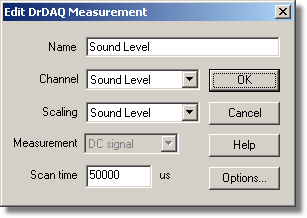|
Edit DrDAQ Measurement |



|
|
Accessed via the Edit button in the DrDAQ measurements dialog box.
This dialog box is used to enter the details for a measurement. Name. This is the name of the measurement. It will appear on all reports. Channel. This is the channel to be used for the measurement. Scaling. For some sensors, more than one scaling is available. If so, this option is used to select the scaling that you wish to use. Measurement. This specifies the type of measurement that will be made. The options are:
Note: AC signal and Frequency are not available for slowly changing channels Scan time. PicoLog takes a set of readings at high speed and then uses these readings to calculate the selected measurement (DC signal, AC signal or Frequency). The scan time is the total time to take the set of readings for this measurement. When making DC signal measurements, a longer scan time will reduce the effects of noise. Note, however, that the sum of the scan times for all channels must not exceed the sampling interval used for recording. When making AC signal or Frequency measurements, the scan time should be at least three cycles at the minimum frequency that you wish to measure. For example, if you wish to measure a 50 Hz AC signal, one cycle is 20 ms, and three cycles are 60 ms. Options. To set the options for the measurement (such as units and scaling) click Options. This will open the Parameter options dialog box. |