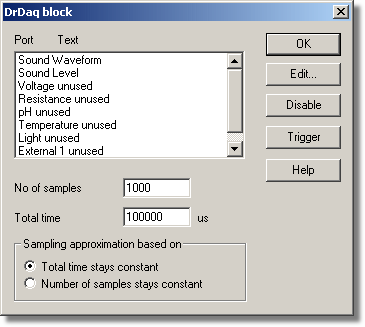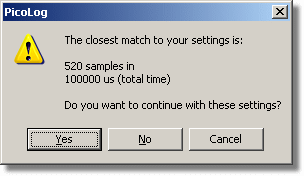|
DrDAQ block |



|
|
Accessed via the OK button in the Converter details dialog box. Note: This dialog box is accessible only when Recording method has been set to Fast block on the Recording dialog box.
This dialog box is used to select the channels and sampling rate for fast recording. Edit. To select a channel, highlight it and click the Edit... button. This will open the Edit channel dialog box so that you can enter the details. Number of samples. This specifies the preferred number of samples to be taken during a block. Total time. This is the preferred time over which you want to collect the specified number of samples. Sampling approximation. The ADC unit and the PC both have performance limits and will rarely be able to give exactly the settings that are requested. PicoLog will attempt to negotiate similar settings based on two user options:
When you click the OK button, the following dialog box will appear to check whether the negotiated settings are acceptable (the dialog box below does not represent the actual settings for this ADC):
(Results will vary on different PCs and in different situations) Disable. To disable a measurement in the list, highlight it and click Disable. Trigger. To enter the trigger details for a measurement, highlight it and click the Trigger button. This will open the DrDAQ Trigger dialog box. |