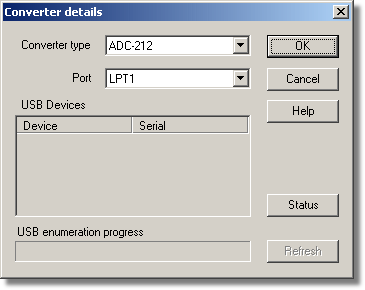|
Converter details |



|
|
To access this dialog box, select Input channels... from the Settings menu.
This dialog box is used to specify the details for a converter. Note that it is NOT displayed if you set the Converter preferences to automatically select a particular converter. Converter type. This lists the types of converter that can be used with the program. Please note that not all the converters will be available if an incompatible mode has been selected from the Recording dialog box. Port. Select the port to which the converter is connected if the attached Pico product uses one of the following connection methods:
USB Devices. When a product that supports USB natively is selected from the Converter type list, the Port field will be greyed out and a list of USB devices of the selected type that are currently attached to the PC will be displayed. When attempting to edit the settings of a currently opened unit, then the unit that you are editing will appear highlighted at the bottom of the list. If unhighlighted units appear at the top of this list, these represent other available devices of this type attached to the PC. You can freely switch between these available units, but the settings of the unit you are editing will not be saved. Note: Enumerating USB devices can take some time, especially if a number of USB devices are attached to the PC. Picolog may appear to lock up during this period, but this is normal. Refresh. After you have selected a converter from the Converter type drop-down list, click this button to scan for new USB devices. Status. This informs you of the status of any converters you have attached to your computer. To ensure that your hardware is setup correctly, see the section on hardware setup. OK. When you click the OK button, the computer will open a measurement dialog box for the selected converter. (If you are using a Picoscope 3000 Series oscilloscope, for example, the computer will open the PicoScope3000 Measurements dialog box). A double-click with the mouse on the desired USB device will also have the same effect. |