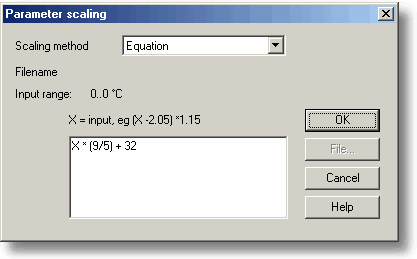|
Parameter scaling |



|
|
To access this dialog box, click the Scaling button in the Parameter options dialog box.
This dialog box is used to specify how to convert a measurement value into some other unit, for example from volts to temperature. It is invoked when you click the Scaling button in the Parameter options dialog box. Scaling Method. There are three scaling methods: None, Table lookup, and Equation. You can also read in a lookup table or an equation from a file. Table lookup. This is useful for a set of input readings corresponding to different values of the measurement to be scaled. You can put two or more pairs of values in the box below. For example, to convert a 0 to 2.5V input to 40 to 100°C, enter the following details in the box: 0 -40 2.5 100
Two pairs are sufficient if there is a linear relationship between the raw and scaled values. For non-linear relationships, the required number of pairs depends on the maximum acceptable interpolation error. If you wish to enter more than half a dozen pairs of values, it is better to enter the table into a file, and then use file scaling (see below). Equation. This can be used when it is possible to calculate the relationship between the input reading and the measurement value. The raw measurement values is represented by x. For example, to convert a temperature from Fahrenheit to Celsius, the equation would be: (x-32)* 5 / 9 For more information on equations, see equation notation. File. When you specify that you wish to use a file for scaling, this button is enabled. When you click this button, the computer opens up a dialog box to select a scaling file. Scaling from file If you wish to scale the inputs from a number of identical measurements using the same method, or if you wish to set up a large lookup table. See Scale file format for more information on the format. |