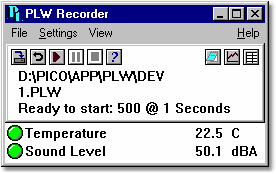|
PLW Recorder |



|
|
When you start PicoLog using the Recorder icon, the computer displays the monitor window, which looks like this:
At the top is a menu bar containing the File, Settings, View and Help menus. Below the menu bar are two sets of controls, the Recorder controls and the Window controls. Recorder controls
Window controls The second group of buttons, on the right, is used to open other windows:
Range indicators The lower pane of the window contains a line of information for each selected measurement. At the beginning of each line is an indicator lamp that signals the current status of the readings taken by PicoLog:
Next to each lamp is the name of the measurement and its current value. If you click on a measurement name, the computer will display the details of the measurement. |