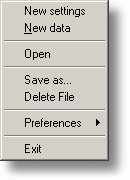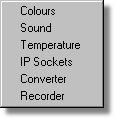|
File |



|
|
To access this menu, select File from the menu bar of PicoLog Recorder.
New settings. Erases the current settings and then takes you, step by step, through the process of setting up PicoLog to collect some data. New data. Enables you to open a new file to record your data. If you save the file as a setup file, only the settings are stored. If you save it as a data file, both the settings and data are stored. You can also save the file as a text file only. Open. Closes all active windows and then opens a data or setup file. If you open a data file, the settings and data are copied from the file, and the data is displayed. If you open a setup file, only the settings are recovered, and no data is displayed until you start PicoLog running. Save as... Asks for a filename and then writes the data to that file. If you save the file as a setup file, only the settings are stored. If you save it as a data file, both the settings and data are stored. You can also save the file as a text file only. Note: Do not attempt to save your data directly to a floppy disk, as this would cause PicoLog to operate unacceptably slowly. Delete File. Enables you to delete a file. Select the file and then click OK to delete it. Preferences. This group of menu options enables you to customise PicoLog for Windows:
Exit. Exits from the program. |