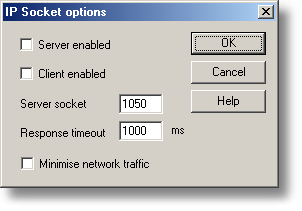|
IP Socket options |



|
|
To access this dialog box, open the Preferences submenu in the File menu and select IP Sockets.
This dialog box is used to specify the details required to establish a link between computers via an IP network. One computer is referred to as the server. This is the computer supplying data. The other computer is referred to as the client. This is the computer receiving data. It displays the measurements as if they are being collected locally. A server can support any number of clients, and a client can get data from up to 10 servers. Server enabled. When this option is selected, PicoLog will start responding to requests for data from any PicoLog clients that contact it. Client enabled. This sets this computer to act as a client. When it is checked, the socket device appears in the Select Device dialog box. Server socket. This specifies what IP socket the server will use. It is not normally necessary to change it, unless the socket is already in use by another application. If you change it, you must do so on the server and on all clients. Response timeout. This only has an effect on the client. It controls how long the client will wait for a response from the server. You can use the ping command to find out how long a round trip normally takes. Minimise network traffic. If this box is not checked, the client will continuously request data from the server. This is OK over a local network, but could cause a dial-up bridge between two subnets to stay active all the time. If you check this box, the client only asks for data once per sample period. With a sample period of an hour, the client will only contact the server once per hour. |