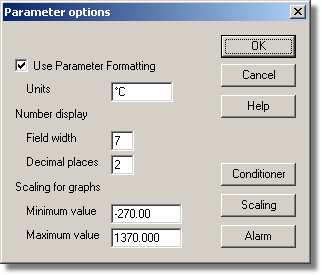|
Parameter options |



|
|
To access this dialog box, click the Options... button in the Measurement dialog box for the converter. If you are using an ADC-16, for example, the measurement dialog box for the converter would be the Edit ADC16 Channel dialog box.
This dialog box is used to set up measurement definitions. Use Parameter Formatting. By default, the measurement or channel that has been setup will use its own default values for formatting. If you want to use your own scaling, click the Scaling button. We recommend that you tick the Use Parameter Formatting check-box and enter your own values in the fields described below. Units. The units you enter here will appear on spreadsheets and graphs. Number display. This defines the format of the information for spreadsheet entries and graph scales. For example, with a field width of 6 and 2 decimal places, a number will appear in the format ddd.dd. The field width must be between 1 and 8, and the number of decimal places must be less than the field width. Scaling for graphs. This defines the maximum and minimum values to be used for graphical displays. Note: Any scrolling in the PLW Graph window is based on these numbers, and limited by them. Once you have saved your data, these cannot be changed, so ensure that these limits extend up to or beyond the maximum data values you expect to capture. Conditioner. The Conditioner button is used when a signal conditioner is connected to a channel. It opens the Signal Conditioner dialog box, which enables you to select the type of conditioner and sensor that is connected to an ADC channel. Once selected, the computer scales the input into the appropriate units for the sensor. Scaling. The Scaling button opens the Parameter scaling dialog box, which can be used for the following two purposes:
PicoLog is supplied with an extensive library of scaling information for sensors from a variety of manufacturers. Alarm. The Alarm button opens the Alarm settings dialog box for this measurement definition. |