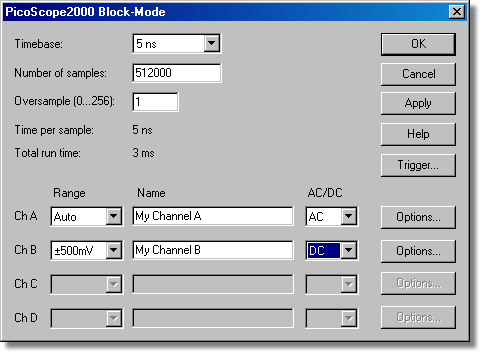|
PicoScope 2000 Block Mode |



|
|
Accessed via the OK button in the Converter details dialog box. Note: This dialog box is accessible only when Recording method has been set to Fast block in the Recording dialog box.
This dialog box is used to select the sampling rate and channels for fast data recording. Timebase. This is a list of the sample rates built into the Picoscope 2000 unit. Select one of the entries from this list. Note: Available timebases vary depending on the PicoScope 2000 Series variant that you are using, and other settings, such as the number of channels that are active. Number of samples. This specifies the number of samples to be taken during a block. Oversample (0...256). The number of individual readings to be used for each sample. The oversample factor is limited by other settings such as the Timebase and the Number of samples. The effect of oversampling is to increase the requested number of samples by the oversample factor, then average them per sample to give an effective resolution increase. The effective resolution increase (in bits) is calculated as below: (Resolution Increase) = log10 (Oversample Factor) / log10 (2) Total run time. This is the time required to take the specified number of samples. Range. This specifies the voltage range for the measurement. Set to Off if the channel is not required. The Auto option causes the scope to spend a maximum of 2 seconds per channel capturing data before it chooses a suitable voltage range this will delay the start of a data capture, and the range will stay fixed once the data capture has begun. An Auto-ranging dialog box will be displayed to warn you when this is happening. Name. This is the name of the measurement. It will appear on all reports. AC/DC. This specifies whether the input is to be AC or DC coupled. Trigger... To enter the trigger details for the measurement click the Trigger... button. This will open the PicoScope2000 Trigger dialog box. Options. To set the options for the measurement (such as units and scaling) click Options. This will open the Parameter options dialog box. |