Personal Contact Groups
Personal Contact Groups enable you to create a group of contacts which include Extensions, External Contacts, and Wildcards. This Personal Contact Group can then be used when setting up a Call Profile that will enable you to route anyone calling from that contact group via the phone system to a specific destination of your choice, when all calls would normally route through to voicemail.
Note IPFX Administrator will see the Call Pickup Groups for an NEC PABX Platform under Personal Voicemail Distribution Groups.
- To Create your own Personal Contact Groups
- Right-click on your Extension in the Directory and select Properties.
- Select the Groups Tab.
- Select Create or Change Personal Contact Groups to add to or edit a Group.

- When you select Create from the Properties Screen, Personal Contact Groups section, the following screen displays enabling you to either -
- Click the Select button to choose from the Contacts/Extensions/Wildcards currently active for the system, or
- Click the Create button to create a new Contact or Wildcard and/or select extensions.
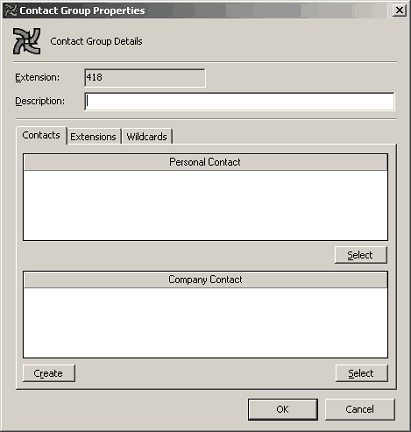
To Create a Personal Contact in Outlook
- Click Create to display the standard Outlook Contact screen.
- Enter relevant data for your contact as per your Microsoft Outlook user guide.
Adding a Personal Contact to a Contact Group
When you have created your Personal Contacts, you can add them to an existing Contact Group or create a New Group.
- Click Change from the Properties Screen.
The Contact Group Properties Screen displays showing existing contacts for that group (if any).
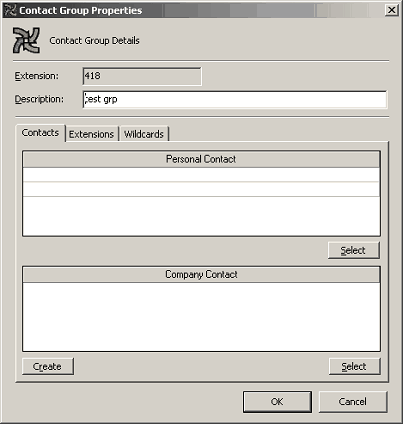
- Click the Contacts Tab then click the Select button from this Screen.
The Select Personal Contacts Screen displays showing existing contacts for that Group.
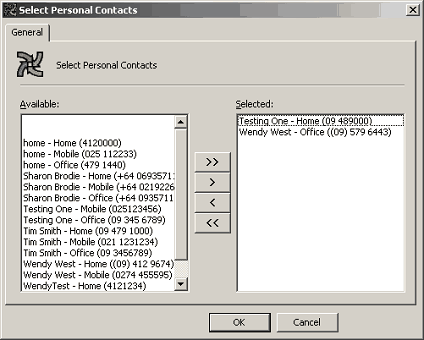
Highlight the required contact(s) and click the >(Move) button to add the Selected Contacts.
Click OK.
- Your selections will then display in the Contacts field as shown in the screen below.
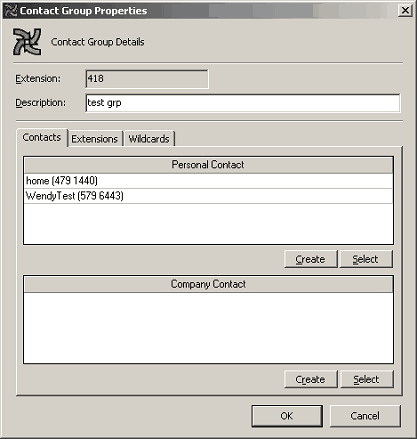
Adding Extensions to your Contact Group
Click the Extensions Tab from the Contact Group Properties screen.
(The Screen below displays with the selected extensions for this group),
.
Click Select to Add/Remove extensions. The Select Extensions screen displays.

- Add extensions to the Selected list by highlighting the Available extensions and clicking the > (Move) button.
- Click OK.
Adding Wildcards to your Personal Contact Group
- Click the Wildcards Tab from the Contact Group Properties screen, as displayed below.
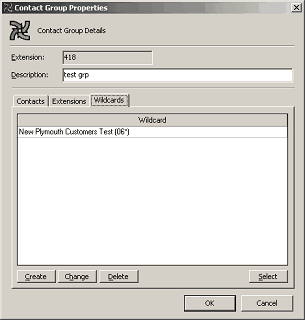
- Click Create to create a Wildcard to add to your Personal Contact Group.
The Contact Group Wildcard Properties Screen displays.
- Enter the Description and Wildcard details as required.
For further information on Wildcard details, please refer to the Microsoft Wildcard website.
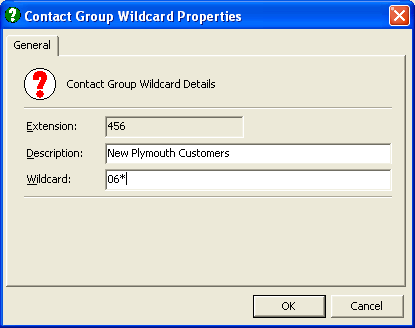
- Click OK.
- To Add an existing Wildcard to your Group
Click the Wildcards Tab from the Contact Group Properties screen.
- Click the Select button.
The Select Wildcards screen displays.
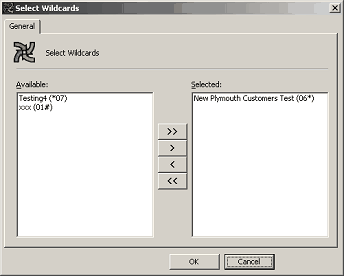
- Add/Remove Wildcards by selecting and using the < > (Move) buttons.
- Click OK.
Note To select more than one item at a time, hold down the Ctrl Key.
To Change The Members In A Personal Contact Group
- Display the Properties Screen. Click the Groups Tab.
- Select/Highlight the Group you want to change from the drop-down box of Personal Contact Groups.
- Click Change.
The Contact Group Details screen displays.
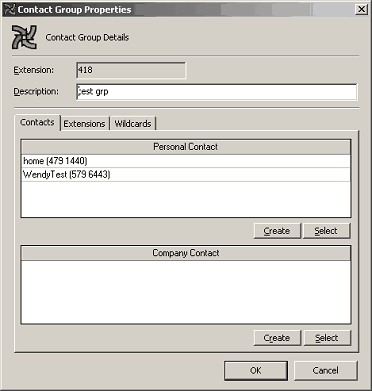
- Click Select.
- Select/Highlight the Group Members you want to change from the Group Extensions.
- Click the < > (move) buttons to Add/Remove individual member/s to and from your Group.
- Click OK.
To Delete A Personal Contact Group
- Display the Properties Screen. Click the Groups Tab.
- Select/Highlight the Group you want to Delete from the drop-down box of available distribution groups.
- Click Delete.
- Click OK, the Group will be Deleted.
Note To Add all available Extensions to your Personal Contact Group click >> (Move All) button. To Remove all available Extensions from your Personal Contact Group click << (Remove All) button. For more information on Personal Contact Groups, refer to your Voicemail User Guide.