General Tab
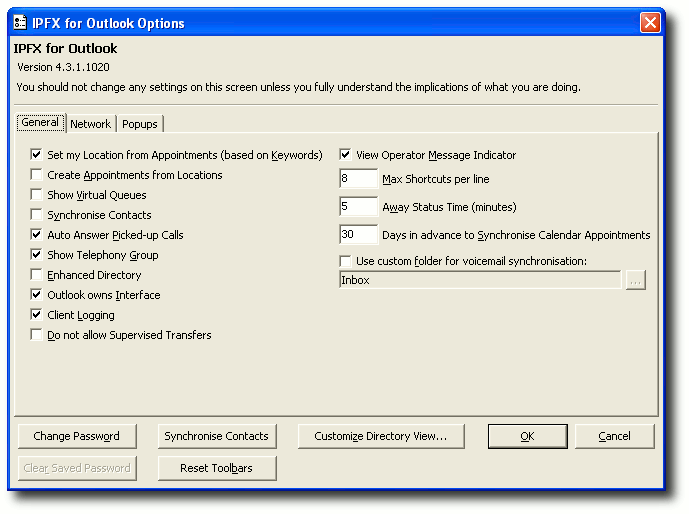
This Feature |
|
Does This |
Set my locations from appointments (based on keywords) |
|
Allows you to integrate your Location settings with your Calendar options, i.e. if you set a Calendar Appointment and enter the Location within the Subject or Location fields in your email client, this will automatically update your Voicemail Location. Tick the checkbox to turn this feature on. For further information on this feature, refer Calendar Functionality. |
Create appointments from locations |
|
Automatically creates an appointment in your Calendar when you change your Location. Tick the checkbox to turn this feature on. |
Show virtual queues |
|
Allows you to also view virtual queues. Tick the checkbox to turn this feature on. |
Synchronise contacts |
|
Synchronises your email client's Contacts into your IPFX Client. This will enable you to speed up CLI searching and utilise functionality in both applications without having to duplicate the entries. This feature is OFF by default. Tick the checkbox to turn this feature on. If this feature is turned on:
|
Auto answer picked up calls |
|
Enables your phone to auto-answer any calls you have picked up. Tick the checkbox to turn this feature on or, if you wish your phone to ring first (so that you can press the Answer key on your phone or pick up the handset to answer the call), remove the tick from this checkbox. |
Show telephony group |
|
Shows the Directory and Queue icons within the email client's Shortcut menu on the left side of the screen. Tick the checkbox to turn this feature on. Note This feature is only available in IPFX for Outlook. |
Enhanced directory |
|
Shows the Directory and Queue view in your email client's main window. Tick the checkbox to turn this feature on, or remove the tick from the checkbox to force the view to load in a seperate window. Note This feature is only available in IPFX for Outlook. |
(email client) owns interface |
|
Ensures the IPFX Client's Directory and Queue view always display in front of the main email client window. Tick the checkbox to turn this feature on. |
Client logging |
|
The feature gives the user the ability to enable/disable the logging feature. This feature is OFF by default. Tick the checkbox to turn this feature on. |
Do not allow supervised transfers |
|
Disables Supervised Transfers so the user can only do a Blind Transfer. For use with Cisco 7912 phones as they can only do Blind Transfers. Tick the checkbox to turn this feature on. |
View Operator Message Indicator |
|
Places a small red dot next to extensions with associated Operator Instructions in the Directory |
Max shortcuts per line |
|
Depending on your screen resolution of your Desktop, you may have extra room at the end of each IPFX Shortcut Bar at the top of your screen for more extension shortcuts. If this is the case, you can increase this Maximum Shortcuts per line feature from the default (usually set at 8 or 10) to a higher number (i.e. 15). |
Away status time (mins) |
|
Sets a timer based on the movement of your mouse and keyboard to alert others that you may be away from your desk. The time is set in minutes, e.g. 5 equates to '5 minutes'. If you have not moved your mouse or keyboard after this time, your location icon shows a timer on it (i.e. If this feature is now on and you are a Call Centre Agent that has been temporally logged out of the queue, you can manually log back into the queue by selecting your Location accordingly. |
Days in advance to synchronise calendar appointments |
|
Enables you to specify how many days in advance you would like your appointments synchronised between your email client and the IPFX Client. This feature is ON by default. The default is set to 30 days. |
Use custom folder for voicemail synchronisation |
|
Allows you to set up an rule in your email client so that it saves your Voicemail messages to a folder other than your In Box, you will need to advise the IPFX Client what folder you have set the Voicemail redirection to. This is to ensure that when you delete a Voicemail message via the phone, it also deletes the copy of the message in the folder. If not set and the auto rule moves the Voicemail out of your In Box, the message will be deleted from your Voicemail server. Note This feature is only available in IPFX for Outlook. When Voicemail messages are deleted, they are kept for 3 working days in the Voicemail system. However, if deleted in your email client and your Voicemail messages have .WAV files attached, they are kept indefinately based on your email client's settings. |
 ) to advise other users that you may no longer be at your desk. Enter a value in the text box to turn this feature on.
) to advise other users that you may no longer be at your desk. Enter a value in the text box to turn this feature on.