Personal Voicemail Distribution Groups
To set up/edit your own Personal Voicemail Distribution groups:
- Right-click on your Extension in the Directory and select Properties.
- Select the Groups Tab.
- Select Create/change Personal Voicemail Distribution Groups to add or edit a Group.
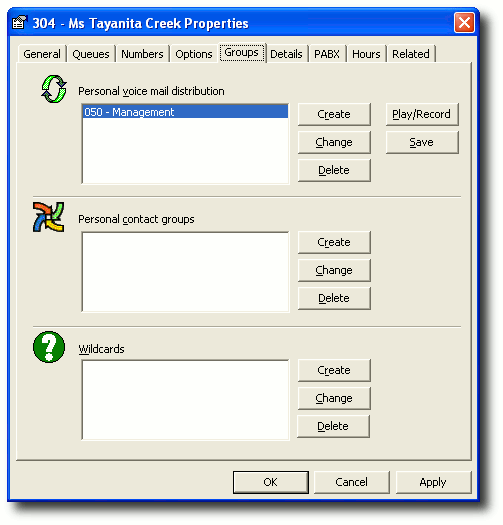
- When you select create/change, the following screen populates, enabling you to select the extensions and click the > (Move) button to add to the Group Extensions.
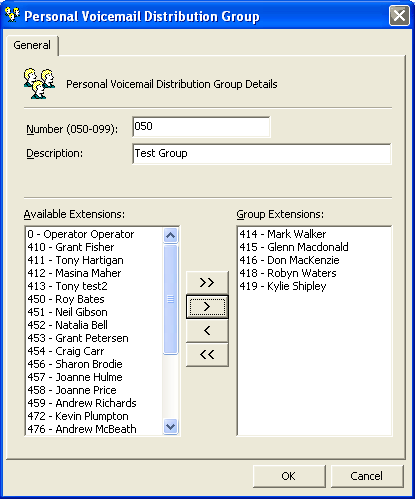
- Click OK when this group has been set up.
Note To select more than one extension at a time, hold down the Ctrl Key.
To Change The Members In A Personal Distribution Group
- Click Change.
- Select/Highlight the Group you want to change from within the drop-down box.
- Select/Highlight the Group Members you want to change from the Group Extensions.
- Click the < (move) button to Add individual member/s to your Group, or
click the > (remove) button to Remove the individual member/s to your Group.
- Click Apply.
- Click OK.
To Delete A Personal Voicemail Distribution Group
- Select/Highlight the Group you want to Delete from the drop-down box of available distribution groups.
- Click Delete.
- Click OK, the Group will be Deleted.
Note: To Add all available Extensions to your Personal Voicemail Group click >> (Move All) button. To Remove all available Extensions from your Personal Voicemail Group click << (Remove All) button. For more information on Personal Voicemail Groups, refer to your Voicemail User Guide.