Viewing Queue Agents and Call Flow
You can view individual Queue Agent performances and Call Flow for each queue.
Click on the queue icon.
Double click on the queue required.
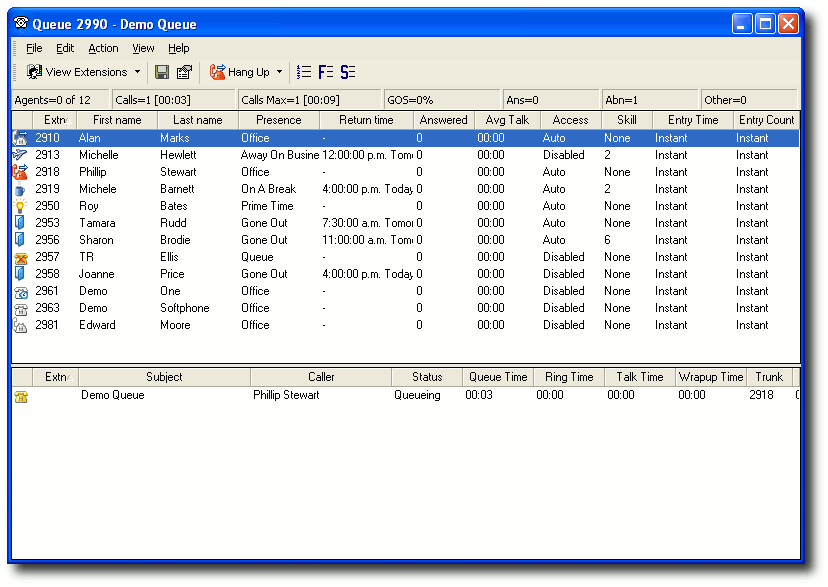
Top Segment of Queue Details |
Shows all Agents (and their extensions), Presence state of each Agent, the Calls answered by each Agent, Average Talk time and Agent status. |
A white telephone shows an agent is in the office but NOT logged into Queue.
A yellow Telephone shows an agent is logged into the Queue and is available to take queue calls.
A yellow or white telephone with a clock on the top bottom hand corner shows an agent who is temporarily logged out (on "Away Status") of the queue. When the agent moves the mouse or uses the keyboard, this icon automatically reverts back to the Queue Presence. While on "Away Status" queue calls will not be delivered to the agent.
To set the Away Time Status, please refer to CTI Options.
Supervisors can see how busy the Queue is and can log in more agents or change the priority of this queue.
To View Queues, Extensions or the Company Directory from within the Queues Directory
Click View Extensions from the Top Toolbar.
Select the Directory you wish to view.
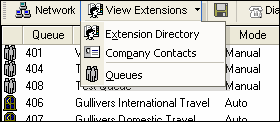
Once selected, the view will change - thus saving you from closing and going into the Directory from your client's main screen.