Listening to New Messages
Your Voicemail messages will be delivered to your Outlook Inbox (only if notification settings are set under Location Settings).
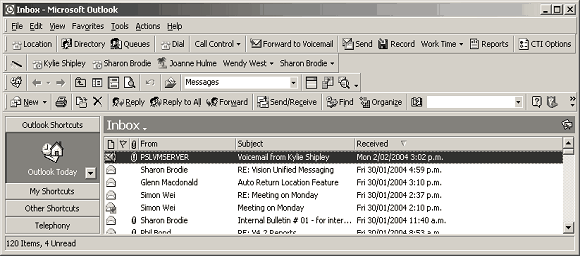
Double-click on the Voicemail Message to open.
The custom form shown below will open and your message can be played via your multimedia speakers on your PC or via your telephone.
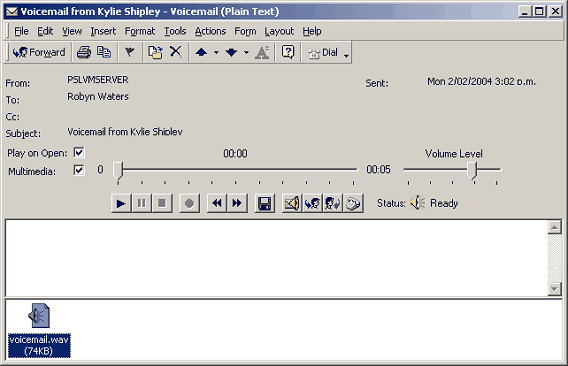
Note If you set a rule within Outlook to move your voicemail messages to a folder from the client side, your voicemail messages will move to the folder directed and the actual voicemail will delete from your phone voicemail inbox. If your rule is set to move voicemail messages to a folder from the server side, then IPFX will not see your voicemail and will leave the voicemail message on your phone voicemail until you either delete it from the phone, or open the voicemail message within Outlook and use the delete button from the custom form.
Microsoft Outlook Controls
|
Forward |
This allows you to forward the Voicemail message to another internal user (Note They must also have voicemail for it to work). |
|
This allows you to Print the information currently displayed on your screen in an e-mail format. |
|
|
Copy |
You can copy the form and paste it into another document. |
|
Flag |
Will allow you to set a follow up (ie. Reminder) for this message. |
|
Move to Folder |
Move the message to another folder as done with emails. |
|
Delete |
This will Delete the message you have open on your screen. |
|
Previous |
This will allow you to go back to the previous message/e-mail. |
|
Next |
This will allow you to go forward to the next message/e-mail. |
|
Help |
Double click on this icon to display the Microsoft Help Screen. |
|
|
|








