Setting a location for multiple extensions with Outlook
You can set multiple extensions to the same location using the Directory.
Click on the Directory button:
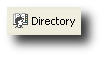
- Hold down the CTRL key and click on the extensions whose locations you wish to change.
- Right click on selection to display the shortcut menu:
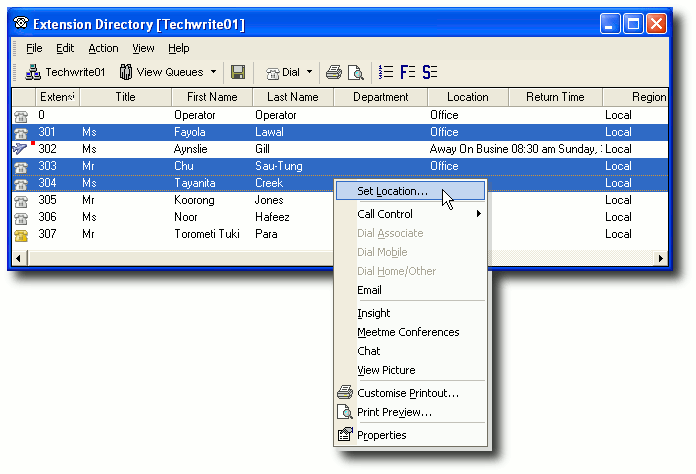
- Select Set Location...
The Location screen belonging to one of the selected extensions will display:
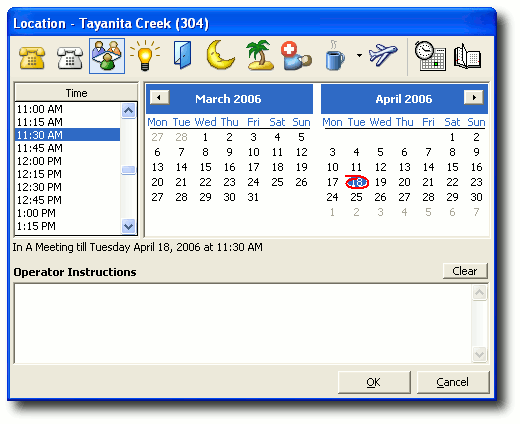
- Click a location button to set a new location for the selected extensions.
- Click OK.
The Set Multiple Locations screen appears:
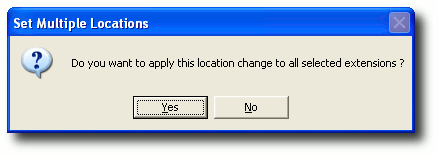
- Click Yes.
All the selected extensions will now show the new location.