Send an Email message from the Directory
How to send an Email message from the Directory
Note For this function to work the selected extension must have an email address associated to it.
- Click on the Directory button on the toolbar.
The Directory will display.
- Right click on the required extension to display the Contacts Menu.
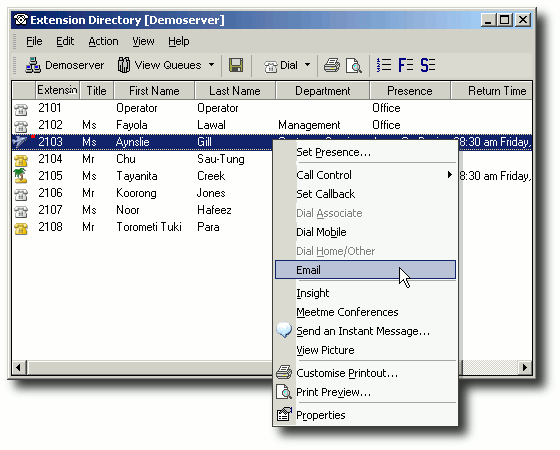
- Select Email.
A new Email screen using your default email client will display.
Note: In the IPFX Console client the 'Enable Directory Context Menu' in the Configuration\Settings Tab must be turned on.
If your default email client does not display, check the following
- Open Start\Control Panel\Internet Options
The Internet Options Screen displays.
- Select the Programs tab as shown below.
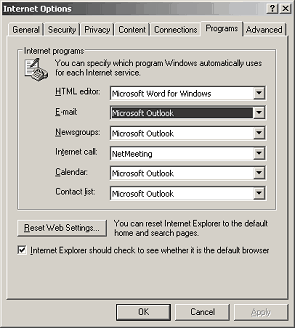
Your default email client type will display in the email field.
- Use the drop-down menus if any changes are required.
- Click OK.