Call Screen
Activating the Call Screen instead of Call Alerts allows users to see more detailed Caller information and use the Wrapup feature.
To activate the Popup Call Screen
- Click the
 button on the IPFX IPFX for Outlook top toolbar to display the Options screen:
button on the IPFX IPFX for Outlook top toolbar to display the Options screen: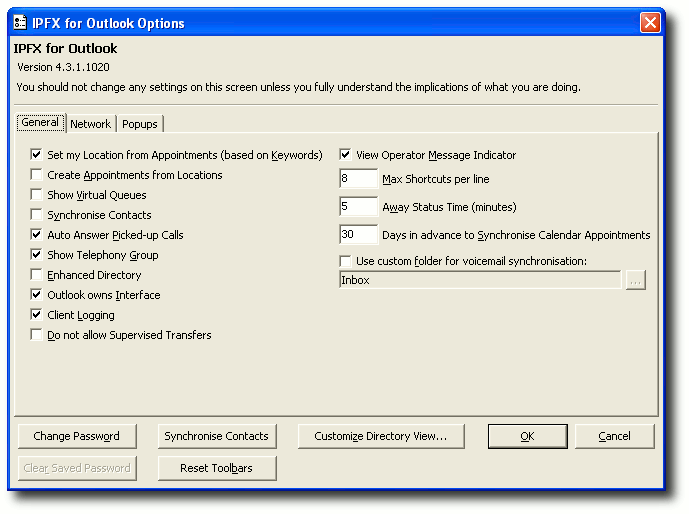
- Click on the Popups Tab to view the following screen:
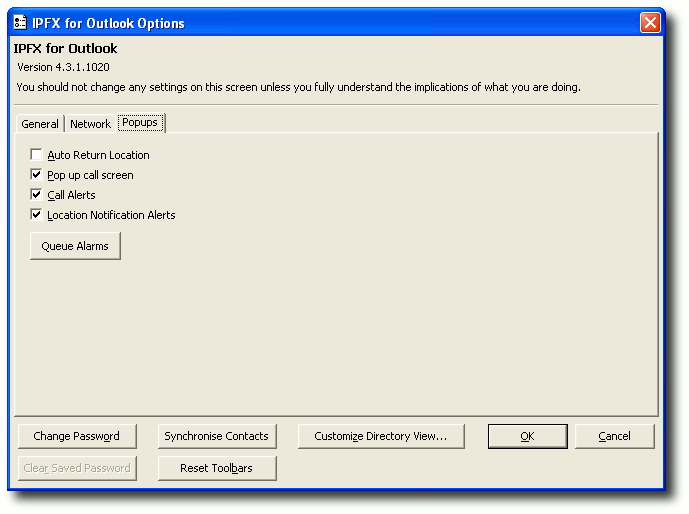
- If both Pop up call screen and Call Alerts are checked, then Call Alerts will be the default popup screen. To make the Call Screen display instead, uncheck Call Alerts.
- Click OK.
The popup call screen will be minimized in your System Tray in the bottom right-hand corner of your screen, and displays as the current Location icon.
Whenever you receive a call, the Call Screen will popup as follows:
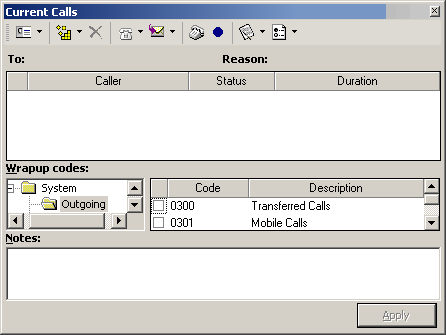
The sample screen shown above is displayed with the Wrapup Codes enabled.
When a call presents itself to your extension, the Popup screen will appear.
The call displays as a ringing phone (ie. Red Phone) and when answered, the icon will turn yellow (or white depending on location set) and show 'off hook'.
Information displayed here allows you to see the Caller ID, Status of the Call and the duration of the current status.
Note Caller ID is only shown if enabled on your system. If not, 'Unknown Caller' will be displayed. A name will be displayed if the Caller ID matches an entry that is in your Personal/Company Contacts or is an internal caller.