Setting another extension's location using Outlook's Extension Shortcut Toolbar
If you have added a colleague's extension to your Extension Shortcut Toolbar, you can use that shortcut to change your colleague's location:

- Press and hold the CTRL key on your keyboard, and click on the Shortcut button for the extension whose location you wish to change:
The Location screen will appear:
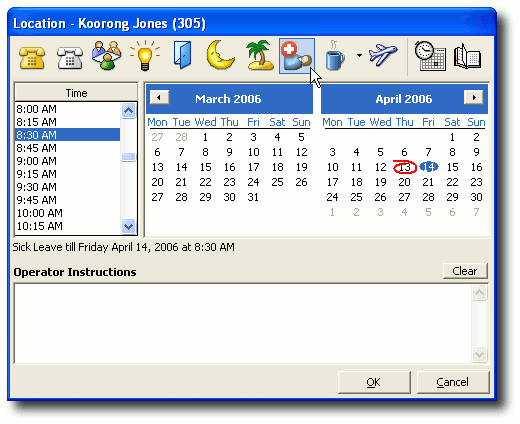
- Click on a location button to set a new location for this extension.
- Click OK to save the new location.