Password Verification
When the IPFX product loads, you will be prompted to enter a Password (PIN number).
- Check that extension number shown in the Password Verification dialog box matches the extension number of your phone. If the extension numbers are different, change the number in the box's Extension: field so that the numbers match.
- Enter the voicemail mailbox password that you have previously set up on your phone and click OK.
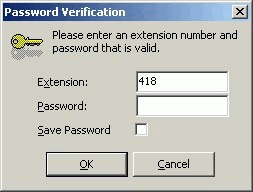
To bypass the password prompt each time you open the IPFX product:
Tick the Save Password checkbox. You will no longer be prompted for a password.
To change your saved Password:
Click on the CTI Options button and select the Change Password button from the General tab.
WARNING If you Save your password, anyone with access to your computer will be able to open the IPFX product.