Setting another extension's location in Outlook using the Directory
You can change any extension's location from the Directory:
- Click on the Directory button on the toolbar.
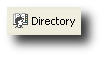
The Directory screen will appear:
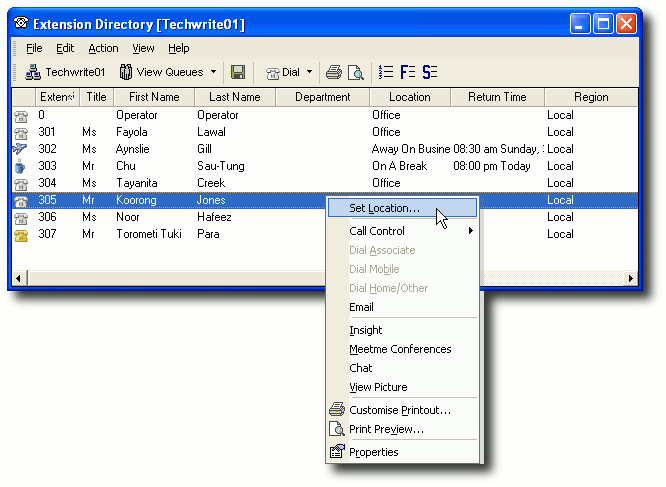
Right-click on the extension whose location you want to set and select Set Location from the context menu.
The Location screen will appear:
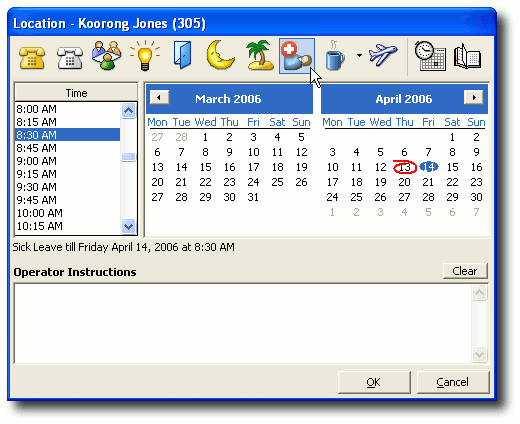
- Click on a location button to set a new location for this extension.
Click OK to save the new location.