Displaying the Outlook Contact Name within the Screen Pop
When someone calls your extension from an outside line, if the Calling Line ID (CLI) is in your Outlook Contacts the Contact Name/Description will display within your Screen Pop instead of the CLI as below:
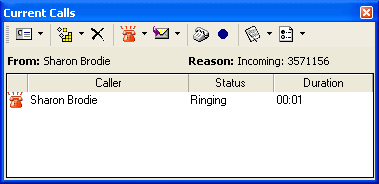
To ensure this can take place you will need to set your Location Settings correctly. To do this:
- Select Tools from your main Outlook Menu.
- Select Dial Up Connection from the Tools Menu.
- Select Location Settings.

- Set the Phone and Modem Options by selecting Edit.
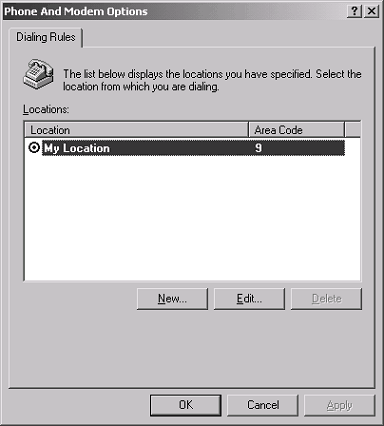
- Ensure that your Country/Region is set correctly. e.g. 9 for Auckland.
- Enter the appropriate digit for access to outside lines for local and long distance calls.
- Ensure that Tone Dial is set.
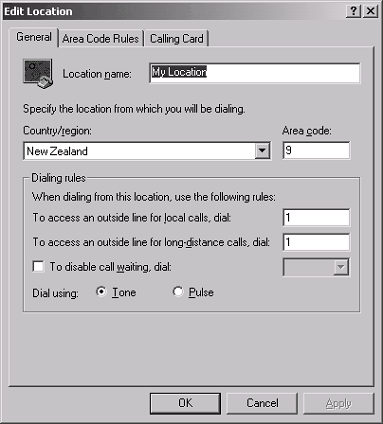
- Click OK.
Within your Outlook Contacts ensure your numbers are entered correctly as follows:
- When entering number do not enter other characters, e.g. brackets or dashes (, ), - , or spaces. If Outlook formatting puts these in after you have entered the number, this is OK.
- Each User's Outlook can have different formatting options.
If your Outlook formats the number into International format, ensure you do not have the '0' in from of the access code. i.e. + 64 (9) 3573573.
If Outlook does not format the number into International format, ensure you have the '0' in from of the access code i.e. (09) 3573573