How to Turn Pop-Ups into Full Screens
This example turns a pop-up into a full screen. It uses the Department pop-up called using option 8 (Dept/Section/Employee Window Enquiry) from the Personnel System’s main menu.
1. Start newlook, connect to your System i and sign on. On the command line, invoke the Personnel System’s main menu. For example,
lansa run pslsys partition(dem)
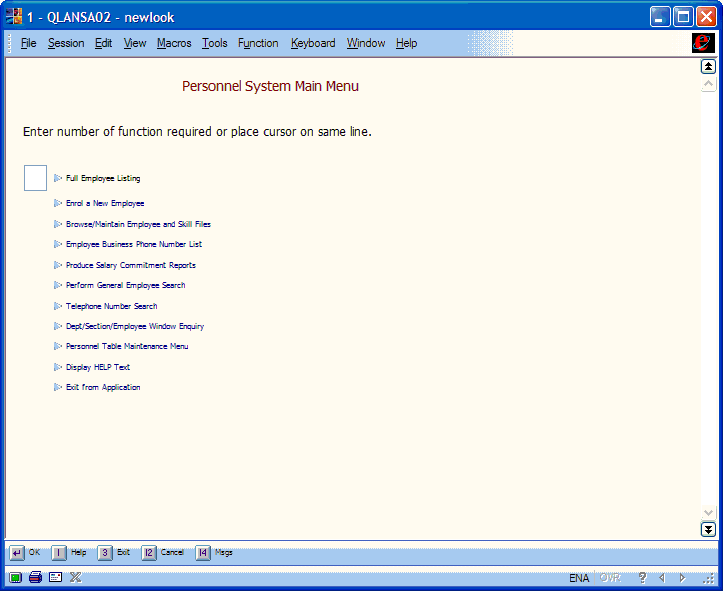
2. Use option 8 to display the Departments prompter:
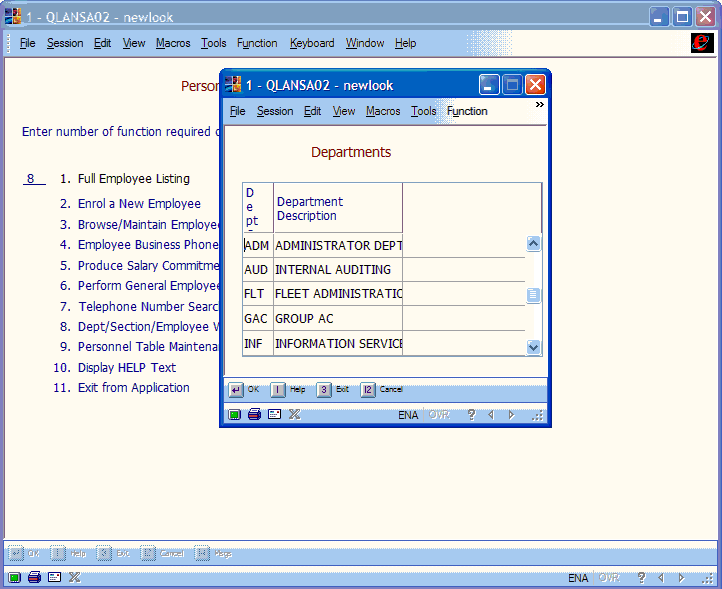
3. Press Ctrl+D to start newlook Designer. The screen should look something like this:
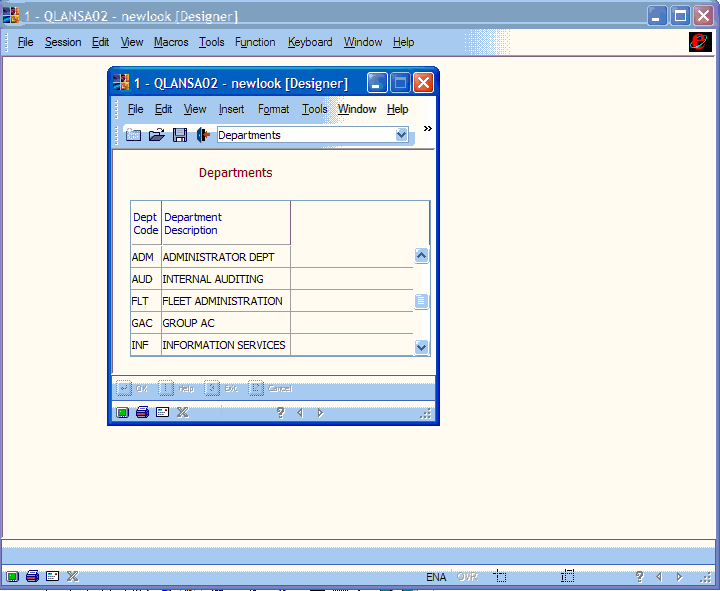
4. Click on Identify to work in newlook Identify mode:
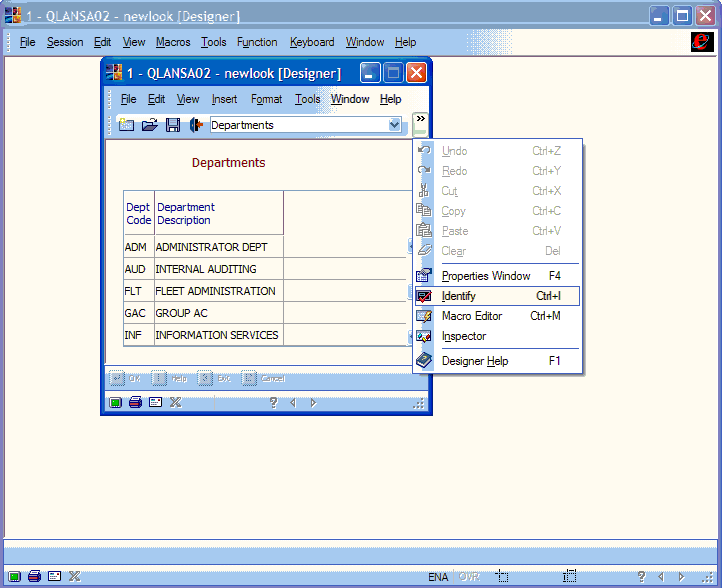
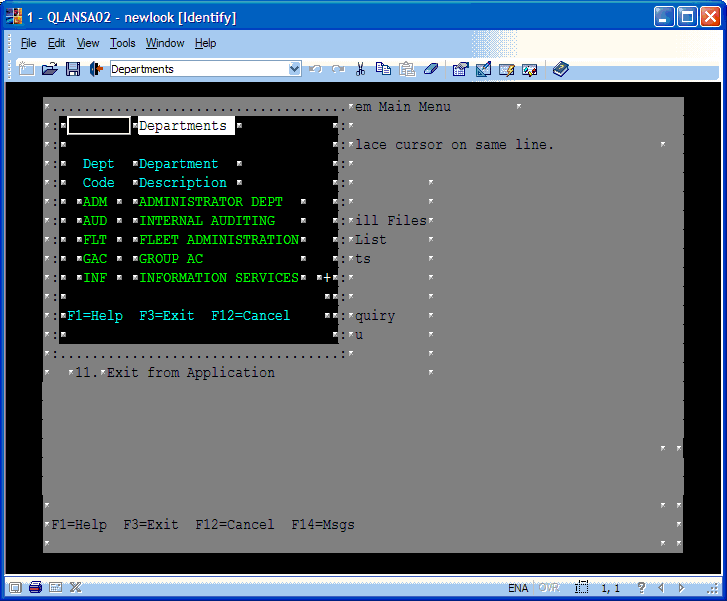
5. Use the mouse to select the entire grey area:
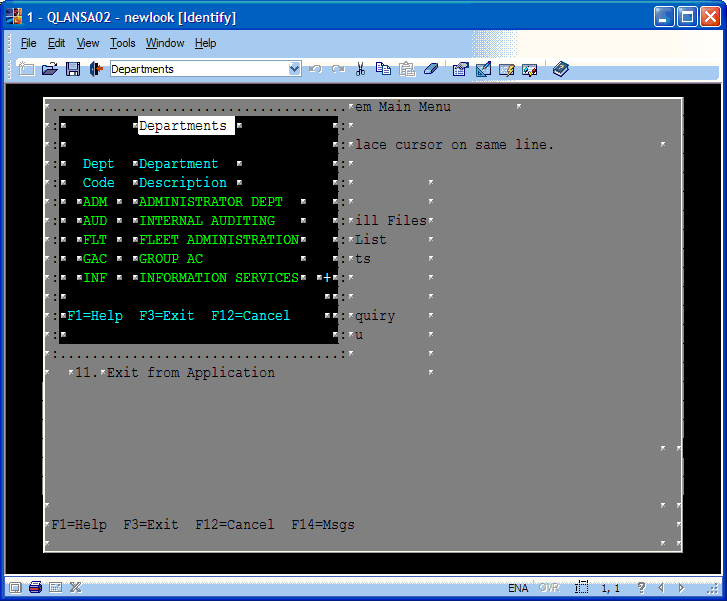
6. Right click anywhere on the selected area and select the Set Window Area option in the Screen submenu:
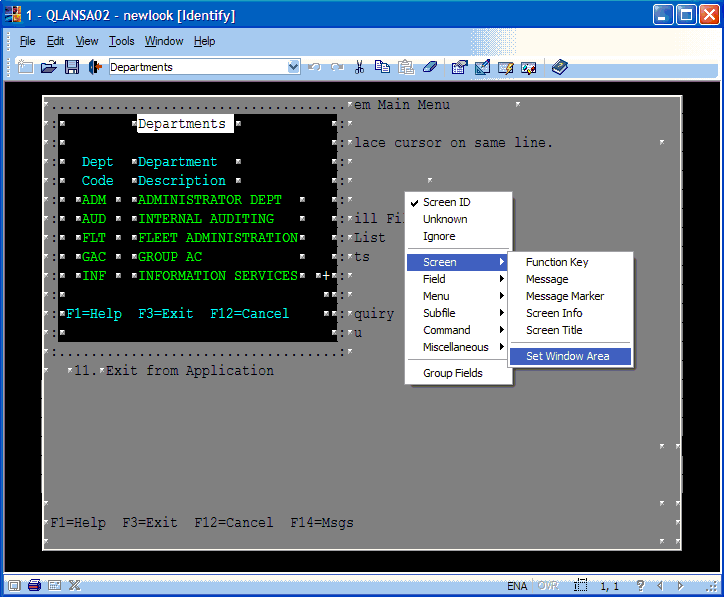
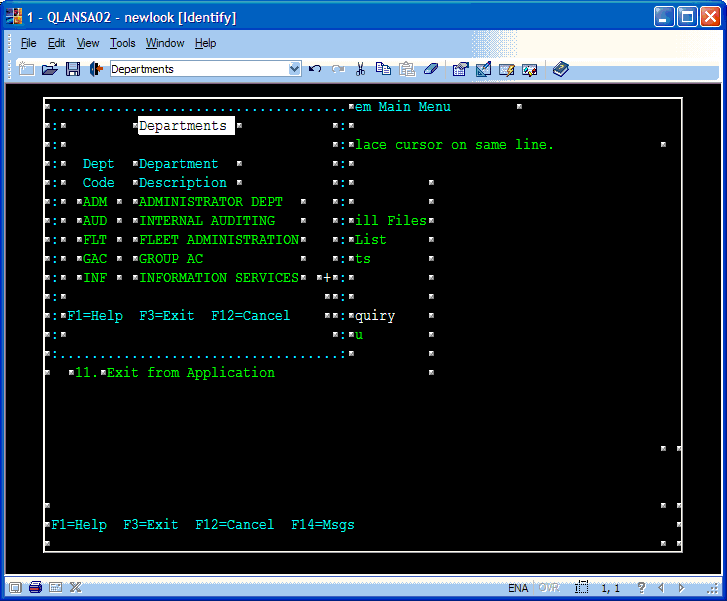
7. Now select everything surrounding the pop-up area, right click on the selected area and select Ignore. Note that you may have to do more than one selection to cover the whole of the surroundings. Make sure to have something selected as the pop-up screen id. In the example below, the id is the attribute bytes enclosing the Department and Description subfile headers:
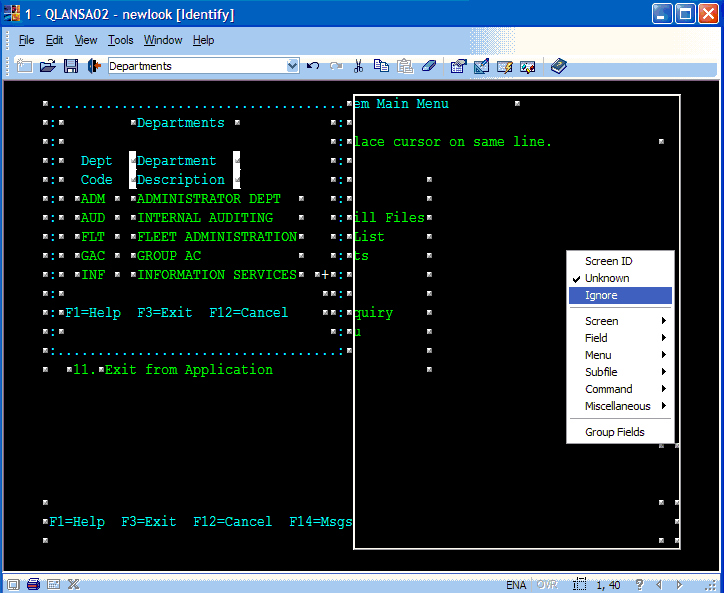
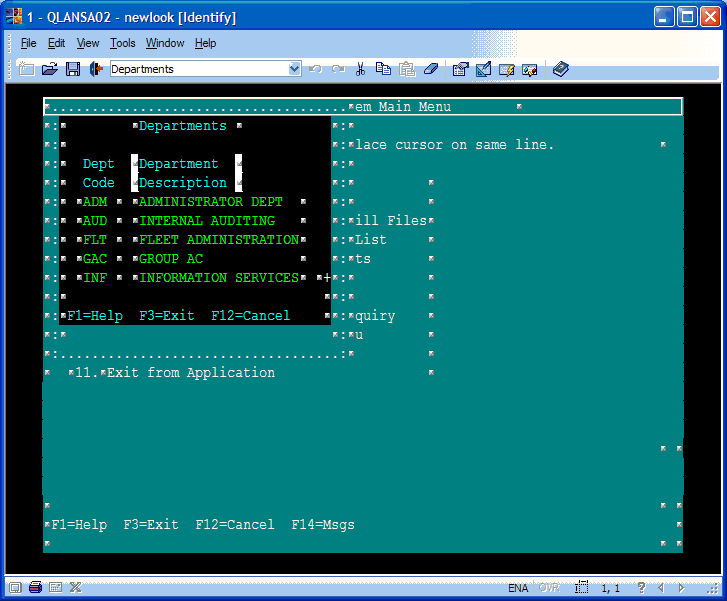
8. Close Identify. The screen should now look something like this:
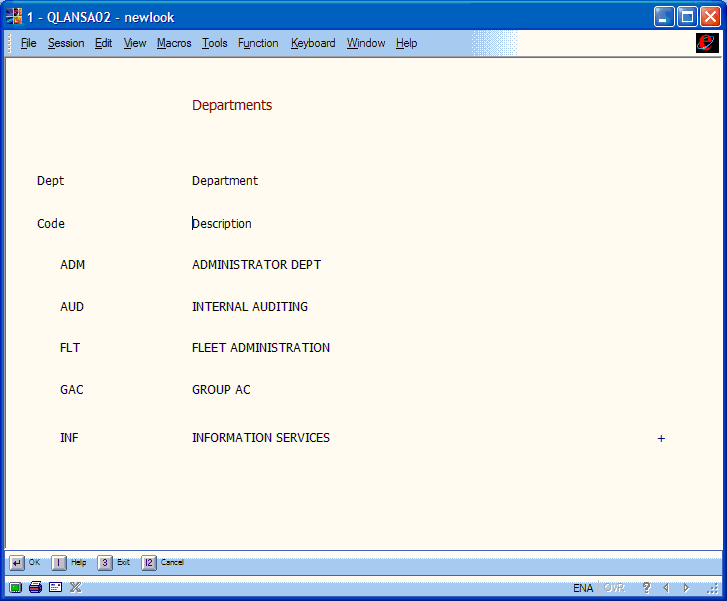
The pop-up has now been converted into a full screen.