More About Newlook Licensing
VLF.RAMP starts newlook in two different ways:
· In RAMP tools to support developer choreographing
· On command handler tabs as part of executing an VLF application.
How a LiteClient License is Determined
When newlook is started, this VLF server definition setting is checked:
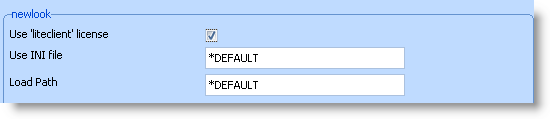
In RAMP tools à If any server definition has ‘Use liteclient license’ ticked, newlook is requested to start up using a liteclient license.
On command handler tabs à If the connected server has ‘Use liteclient license’ ticked, newlook is requested to start up using a liteclient license.
Other Types of Newlook Licenses
If a liteclient license is not to be used, then VLF_RAMP starts newlook without specifying a license type. This means that newlook will use its own logic to determine what type of license should be used. It will do this based on how your newlook environment is configured, which is usually determined by you when you installed or upgraded newlook.
Checking the Type of Newlook Licence(s) you have
To verify the type of license used by a client PC you have to check the value of Edition in the following registry key:
HKEY_CURRENT_USER\Software\looksoftware\newlook\8.0
If set to Host the client will request a license from the host.
If set to blank the client will has been set to use a Local license. A Local licence will usually override all other settings and requests.
To check your Host licences use the WRKLICINF PRDID(0NWLOOK) command.
All different license types are listed for the appropriate version but that doesn’t mean you the host has a real license. For example, you might see something like this:
Product Term Feature Description
0NWLOOK V8R0 5001 smartclient
0NWLOOK V8R0 5002 newlook
0NWLOOK V8R0 5003 centric
0NWLOOK V8R0 5004 soarchitect
0NWLOOK V8R0 5005 liteclient
0NWLOOK V8R0 5010 lookdirect
To find out which of the license types the machine is licensed to, press F11. You will then see something like this:
Product Term Feature Limit Count
0NWLOOK V8R0 5001 0 .00
0NWLOOK V8R0 5002 3 1.00
0NWLOOK V8R0 5003 0 .00
0NWLOOK V8R0 5004 0 .00
0NWLOOK V8R0 5005 8 .00
The Limit column tells you total number of license seats and the Count column how many seats are currently in use.
Forcing Newlook to start using a specific licence type
Provided that you are not using a local license, you can do this by modifying VLF JavaScript files VF_UM703.JS (used by RAMP Tools) and/or VF_SY120.JS (used to execute newlook on command handler tabs).
In both these files you will find a section of code like this:
if (flagLiteclient)
{
var strHTML = "<object id='__objNewLookAX' onreadystatechange='VF_SY121_KICK_OFF()' style='height:100%;' width='100%' classid='CLSID:CFFE5E18-79B9-431C-8CE2-AE55A16E7C09'><param name='options' value='-vs -vr -q -i" + sUseIni + "'><param name='TimeOut' value='0'><param name='HideToolbars' value='-1'><param name='HideConnectionDialog' value='1'><param name='license' value='liteclient'><h1 id='NL_Failed'>Newlook has failed to Initialize.</h1></object>";
}
else
{
var strHTML = "<object id='__objNewLookAX' onreadystatechange='VF_SY121_KICK_OFF()' style='height:100%;' width='100%' classid='CLSID:CFFE5E18-79B9-431C-8CE2-AE55A16E7C09'><param name='options' value='-vs -vr -q -i" + sUseIni + "'><param name='TimeOut' value='0'><param name='HideToolbars' value='-1'><param name='HideConnectionDialog' value='1'><h1 id='NL_Failed'>Newlook has failed to Initialize.</h1></object>";
}
The first section is used to specify a newlook liteclient licence when starting.
You need to add a <param name='license' value='smartclient'> string into the code section to indicate what type of license you want to force newlook to use.
The second section assembles the HTML tag used to start newlook with a default license. This is the code section you need to modify