Updating the Instance List from RAMP screens
The tutorial movie Update the Instance List from 5250 Screens - 4 minutes covers this topic in detail.
A filter manages its associated instance list. When a RAMP screen deletes, adds or changes business object instances, it needs to notify the filter that a change has occurred.
Create the Filter with Program Coding Assistant
To create a filter that listens for changes from RAMP screens use the Program Coding Assistant and select the option Routine to listen for changes and update the instance list:
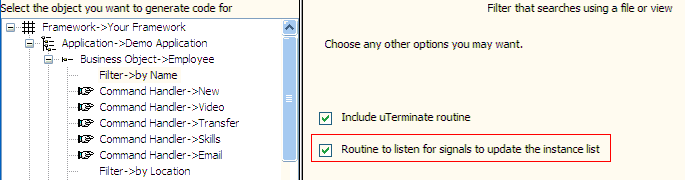
This option creates Filter Code which Automatically Handles Changes to Instance List.
Add AVSIGNALEVENT Function to the Button Script
Add an AVSIGNALEVENT Function in the button script of your RAMP destination screen for the button that handles the change (typically Save or Delete) to signal to the filter that the instance list needs to change.
For example, in a RAMP screen that updates an object, add this statement to its SAVE button script:
AVSIGNALEVENT("Update_List_Entry", "BUSINESSOBJECT", objListManager.AKey1[0]);
The event being signaled is named Update_List_Entry, and the value being passed is the identifier of the instance that has been updated.
To handle the saving of a newly created object, you must pass to the filter the identifier of the object. For example, to add a new employee with employee number, you would first capture the employee number on the screen using the GETVALUE Function and store it as a property of the objGlobal object, and then pass it to the filter:
objGlobal.utxtEmployeeCode = GETVALUE("utxtEmployeeCode");
SENDKEY(KeyEnter);
AVSIGNALEVENT("Add_List_Entry", "BUSINESSOBJECT", objGlobal.utxtEmployeeCode);
(The utxtEmployeeCode field is the employee number field that has been defined as a text field on the destination screen.)
The standard event names you can use to update the instance list are:
· Refresh_Instance_List
· Update_List_Entry
· Add_List_Entry
· Delete_List_Entry.