Using Dynamic Naming
Before choreographing the navigation in your application, you need to name all the screens in your application.
Using RAMP tools, start newlook and connect to your newlook session. When a screen is displayed in the newlook window, the Dynamic Naming button is shown under the RAMP messages area:
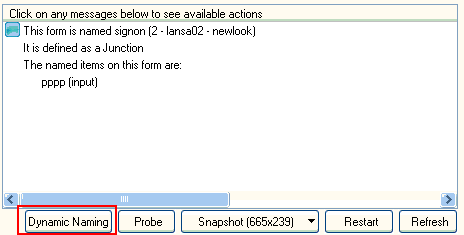
When you click the Dynamic Naming button, the Dynamic Naming dialog is displayed. If the current screen has not been named previously, the dialog looks like this:

Type in the RAMP Screen (Name). Define any Input or Output fields on the screen.
Save the screen details by clicking on the Save button.
When you have saved a screen with a name, the Dynamic Naming dialog shows when the screen was named and the user that named it:

You should name all the screens in your application before you start tracking the navigation.