Data Files > Importing from Raw Binary Data Files
When a specific data file format is not supported by WinWCP it can still be possible to import data using the raw binary import. The import module assumes that the data has the general format

At the beginning of the file, there is a block of file header data which contains the information on the number of records in the file, size of record, number and scaling of channels. This is followed by one or more data blocks containing the A/D converter samples. If more than one input channel has been digitised, samples are interleaved within the data block (e.g. Ch.0,Ch.1,Ch.2,Ch.0,Ch.1.,Ch.2,…). These details of the data file structure can often be obtained from the user manuals associated with the software, which created the data files. (Note that the sampling interval and other scaling information is discarded by the binary import module.) The import settings must be carefully set up to match the characteristics of the file being imported.
To import one or more raw binary data files , select
File
Import
To display the Import File dialog box.
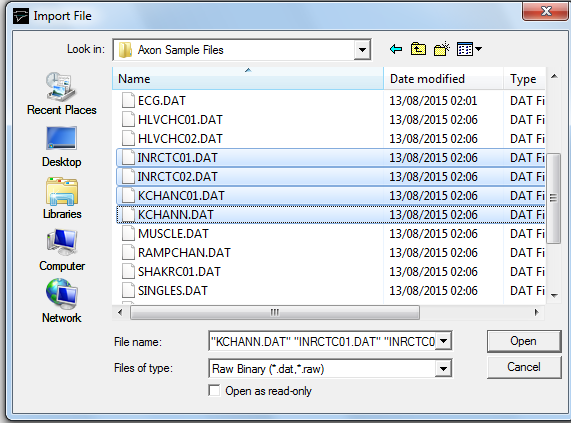
Select the disk drive and folder from the Look In list. Then select Raw Binary (*.dat, *.raw) from the Files of Type list. A list of available files in that type are displayed.
Select one or more of the file names, then click the OK button to open the Raw Binary Import dialog box.
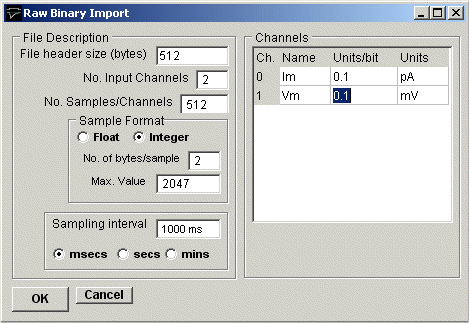
Specify the format of the data in the file to be imported:
File header size: Enter the size of the file header (in bytes). If there is no file header enter 0.
No. of Input Channel: Enter the number of analog input channels in the file.
No. of Samples/Channel: Enter the number of A/D samples per channel in the record.
Sample Format: Select the numerical format of the sample data: Float for 4 byte floating point numbers or Integer. If Integer has been selected, enter the size of the integer number (bytes) in No. of bytes/sample and the upper limit of the numerical data in Max. Value.
Sampling interval: Enter the time interval between adjacent samples within each analog channel. Select the units of the time interval from the Time units list.
Channels: Enter the name and measurement units for each channel and the scaling factor to convert from integer value to the measurement units..
Click the OK button, to import the data when the import settings are complete.
A new .WCP format file is created with the same name as the imported file but with the extension.WCP. When more than one file is selected for import, a .WCP data file is created for each file in the selection list with the last file in the list remaining open and displayed by WinWCP.