|
This example shows how to import an HTML page into a multi-page
PDF document.
We first create a Doc object and
inset the edges a little so that the HTML will appear in the middle
of the page.
[C#]
Doc theDoc = new
Doc();
theDoc.Rect.Inset(72, 144);
[Visual Basic]
Dim theDoc As Doc =
New Doc()
theDoc.Rect.Inset(72, 144)
We add the first page of HTML. We save the returned ID as this
will be used to add subsequent pages.
[C#]
int theID;
theID =
theDoc.AddImageUrl("http://www.yahoo.com/");
[Visual Basic]
Dim theID As
Integer
theID = theDoc.AddImageUrl("http://www.yahoo.com/")
We now chain subsequent pages together. We stop when we reach a
page which wasn't truncated.
[C#]
while (true)
{
theDoc.FrameRect();
if
(!theDoc.Chainable(theID))
break;
theDoc.Page
= theDoc.AddPage();
theID =
theDoc.AddImageToChain(theID);
}
[Visual Basic]
While
True
theDoc.FrameRect()
If Not
theDoc.Chainable(theID) Then
Exit
While
End If
theDoc.Page =
theDoc.AddPage()
theID =
theDoc.AddImageToChain(theID)
End While
After adding the pages we can flatten them. We can't do this
until after the pages have been added because flattening will
invalidate our previous ID and break the chain.
[C#]
for (int i = 1; i <=
theDoc.PageCount; i++) {
theDoc.PageNumber =
i;
theDoc.Flatten();
}
[Visual Basic]
For i As Integer = 1 To
theDoc.PageCount
theDoc.PageNumber =
i
theDoc.Flatten()
Next
Finally we save.
[C#]
theDoc.Save(Server.MapPath("pagedhtml.pdf"));
theDoc.Clear();
[Visual
Basic]
theDoc.Save(Server.MapPath("pagedhtml.pdf"))
theDoc.Clear()
We get the following output.
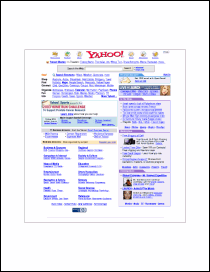
pagedhtml.pdf [Page 1] |
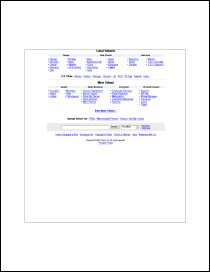
pagedhtml.pdf [Page 2] |
|

 Syntax
Syntax



 Syntax
Syntax

