|
Using the following input data:
Planet Distance From Sun (miles) Diameter (miles) Year Length
(days) Day Length (days)
Mercury 36,000,000 3,030 88 58.00
Venus 67,000,000 7,520 225 225.00
Earth 93,000,000 7,925 365 1.00
Mars 142,000,000 4,210 687 1.00
Jupiter 484,000,000 88,730 4,344 0.40
Saturn 888,000,000 74,975 10,768 0.40
Uranus 1,800,000,000 31,760 30,660 0.70
Neptune 2,800,000,000 30,600 60,150 0.65
Pluto 3,600,000,000 1,410 90,520 0.25
We get the following output.
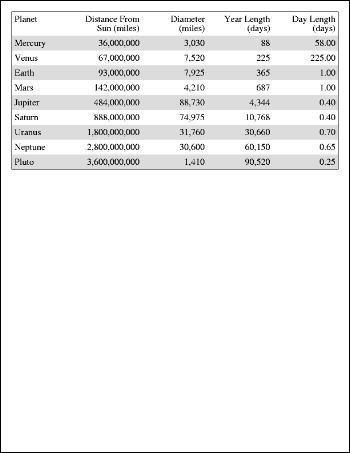
table1.pdf
|
|
|

 Setup
Setup



 Setup
Setup

