|
This example shows how to import an HTML page which uses named
destinations.
We first create a Doc object and
inset the edges a little so that the HTML will appear in the middle
of the page. We assign the appropriate HTML options so that links
will be rendered live.
[C#]
Doc theDoc = new
Doc();
theDoc.Rect.Inset(18, 18);
theDoc.HtmlOptions.AddLinks
= true;
[Visual
Basic]
Dim theDoc As Doc = New
Doc()
theDoc.Rect.Inset(18, 18)
theDoc.HtmlOptions.AddLinks =
True
We add the pages to the document.
[C#]
int theID =
theDoc.AddImageUrl("http://www.websupergoo.com/support.htm");
while
(true) {
if
(!theDoc.Chainable(theID))
break;
theDoc.Page
= theDoc.AddPage();
theID =
theDoc.AddImageToChain(theID);
}
[Visual Basic]
Dim theID As
Integer
theID =
theDoc.AddImageUrl("http://www.websupergoo.com/support.htm")
While
True
If Not theDoc.Chainable(theID)
Then
Exit While
End
If
theDoc.Page =
theDoc.AddPage()
theID =
theDoc.AddImageToChain(theID)
End While
The URL we've referenced makes extensive use of named
destinations. We want these named destination links to take us
between pages on the PDF rather than taking us to the original
URL.
After adding the pages, we can flatten them. We can't do this
until after the pages have been added because flattening will
invalidate our previous ID and break the chain.
[C#]
theDoc.HtmlOptions.LinkPages();
for
(int i = 1; i <= theDoc.PageCount; i++)
{
theDoc.PageNumber =
i;
theDoc.Flatten();
}
[Visual
Basic]
theDoc.HtmlOptions.LinkPages()
For i As
Integer = 1 To
theDoc.PageCount
theDoc.PageNumber =
i
theDoc.Flatten()
Next
Finally, we save.
[C#]theDoc.Save(Server.MapPath("linkpages.pdf"));
theDoc.Clear();
[Visual
Basic]
theDoc.Save(Server.MapPath("linkpages.pdf"))
theDoc.Clear()
We get the following output. The links work – where possible –
within the PDF.
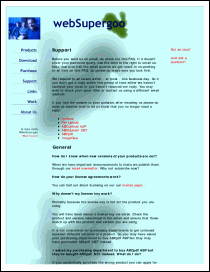
linkpages.pdf [Page 1] |
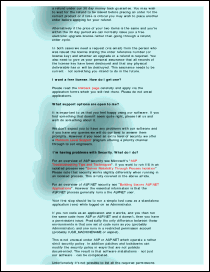
linkpages.pdf [Page 2] |
|

 Syntax
Syntax



 Syntax
Syntax

