 |
|
|
| |
|
Virtually all the drawing operations you will require are achievable
using methods such as FrameRect,
FillRect,
AddLine and
AddArc.
However occasionally you may require more sophisticated control
over your drawing operations. In these situations you need direct
access to the PDF Content Stream.
|
|
|
|
| |
|
Page content is defined by the page Content Stream. The Content
Stream is a sequence of descriptions of graphics objects to be placed
on the page. ABCpdf allows you to create or modify these content
streams allowing you access to the full power of PDF drawing operators.
It was intentionally decided not to encapsulate this type of drawing
within a closed API. Instead these examples are provided as source
code. This allows you to adapt the classes to your needs.
You can find the full project and classes under the ABCpdf menu
item.
Here we describe how to perform common tasks. We do not cover the
entire range of possible operators and functions. For full details
you should see the Adobe PDF
Specification.
|
|
|
|
| |
| |
A path object is a shape made up of straight lines, rectangles
and Bézier curves. It may intersect itself and may have disconnected
sections and holes. After the path has been defined it may be painted,
filled, used for clipping or a combination of these operations.
Each path is constructed of one or more subpaths. Each subpath
is constructed of one or more connected segments. Subpaths may be
open or closed. When a subpath is closed the start of the path is
connected to the end.
All paths are located in the standard Adobe
PDF coordinate space. The following is a list of standard path
construction operators.
| Name |
Parameters |
Operator |
Description |
| Move |
x y |
m |
Begin a new subpath by moving to the coordinates specified. |
| Line |
x y |
l |
Add a straight line from the current location to the coordinates
specified. |
| Rect |
x y w h |
re |
Add a rectangular subpath with the lower left corner at (x,
y) with width w and height h. |
| Bézier |
x1 y1 x2 y2 x3 y3 |
c |
Add a Bézier curve from the current location to the
coordinates specified (x3, y3) using the other coordinates
(x1, y1) and (x2, y2) as control points.
|
| Close |
|
h |
Close the current subpath joining the start to the end. |
| Stroke |
|
S |
Paint a line along the current path using the current stroke
color. |
| Fill |
|
f |
Fill the current path using the current fill color.
This fill method uses the nonzero winding number rule. There
are other PDF operators to allow the use of the even-odd rule
but these are not generally useful.
|
| Clip |
|
W n |
Intersect the path with the current clipping path to establish
a new clipping path.
This actually comprises two operators rather than one but
they are almost invariably used in this combination.
|
|
|
|
|
| |
| |
The graphics state defines the parameters within which the PDF
operators work. For example the graphics state defines the current
line width which will be used whenever a line is drawn. It also
defines the current non-stroking color which will be used whenever
a path is filled.
You can push copies of the graphics state onto a stack and then
restore them later. This can be very useful for doing and undoing
graphics state operations.
| Name |
Parameters |
Operator |
Description |
| Save State |
|
q |
Push a copy of the current graphics state onto the stack. |
| Restore State |
|
Q |
Restore the current graphics state from the top of the stack. |
| SetLineWidth |
v |
w |
Set the width to be used when stroking lines. |
| SetGrayStrokeColor |
w |
G |
Set the gray level to use for stroking operations.The component
ranges between 0.0 and 1.0 (black and white respectively).
|
| SetGrayNonStrokeColor |
w |
g |
The same as G but for non-stroking operations. |
| SetRGBStrokeColor |
r g b |
RG |
Set the RGB color to use for stroking operations. Each component
ranges between 0.0 and 1.0. |
| SetRGBNonStrokeColor |
r g b |
rg |
The same as RG but for non-stroking operations. |
| SetCMYKStrokeColor |
c m y k |
K |
Set the CMYK color to use for stroking operations. Each component
ranges between 0.0 and 1.0. |
| SetCMYKNonStrokeColor |
c m y k |
k |
The same as K but for non-stroking operations. |
| Transform |
a b c d e f |
cm |
Concatenate matrix with the current transform matrix. Common
transforms include:
- Translation: A matrix of the form [1 0 0 1 tx ty] shifts
the coordinate system by tx horizontally and ty vertically.
- Scaling: A matrix of the form [sx 0 0 sy 0 0] scales the
coordinate system by a factor of sx horizontally and sy
vertically pinned at the origin.
- Rotation: A matrix of the form [cos(ra) sin(ra) -sin(ra)
cos(ra) 0 0] rotates the coordinate system by the angle
ra anti-clockwise around the origin.
- Skew: A matrix of the form [1 tan(ra) tan(ra) 1 0 0] skews
the x and y axes by the angle ra.
|
| SetLineCap |
v |
J |
The line cap for the ends of any lines to be stroked. Possible
values are:
- Butt. The stroke is square at the end of the path
and does not project beyond the end of the path.
- Round. A semicircle is added at the end of the
path projecting beyond the endpoints.
- Projecting Square. The stroke is square but projects
a distance of half the line width beyond the ends of the
path.
|
| SetLineJoin |
v |
j |
The line join for the shape of joints between connected segments
of a path. Possible values are:
- Miter. The outer edges for the two segments are
extended until they meet. This is the same way that wooden
segments are joined to make a picture frame. If the segments
meet at an overly steep angle a bevel join is used instead.
The precise cut-off point is called the Miter Limit (see
below).
- Round. A pie slice is added to the junction of
the two segments to produce a rounded corner.
- Bevel. The two segments are finished with butt
caps and any notch between the two is filled in.
|
| SetMiterLimit |
v |
M |
The maximum length of mitered line joins for paths.
The miter limit is expressed in terms of the ratio of the
thickness of the line to the thickness of the join.
For example a value of 1.5 will allow the width of the line
at the join to be up to one and a half times the thickness
of the width of an individual line segment.
|
| LineDash |
a p |
d |
The dash pattern to use for stroked lines. The parameters
include a - an array for the pattern and p - the phase of the
dash. |
|
|
|
|
| |
| |
Paths can be stroked (drawn) using the current stroking color.
For example you might wish to draw a star.
[C#]
PDFContent theContent = new PDFContent(theDoc);
theContent.SaveState();
theContent.SetLineWidth(30);
theContent.SetLineJoin(2);
theContent.Move(124, 158);
theContent.Line(300, 700);
theContent.Line(476, 158);
theContent.Line(15, 493);
theContent.Line(585, 493);
theContent.Close();
theContent.Stroke();
theContent.RestoreState();
theContent.AddToDoc();
[Visual Basic]
Dim theContent As PDFContent = New PDFContent(theDoc)
theContent.SaveState()
theContent.SetLineWidth(30)
theContent.SetLineJoin(2)
theContent.Move(124, 158)
theContent.Line(300, 700)
theContent.Line(476, 158)
theContent.Line(15, 493)
theContent.Line(585, 493)
theContent.Close()
theContent.Stroke()
theContent.RestoreState()
theContent.AddToDoc()
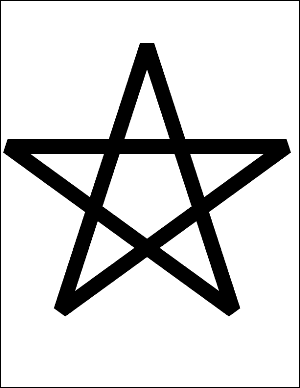
|
|
|
|
| |
| |
Paths can be filled with the current non-stroking color.
For example you might wish to construct a filled star.
[C#]
PDFContent theContent = new PDFContent(theDoc);
theContent.SaveState();
theContent.SetLineWidth(30);
theContent.SetLineJoin(2);
theContent.Move(124, 158);
theContent.Line(300, 700);
theContent.Line(476, 158);
theContent.Line(15, 493);
theContent.Line(585, 493);
theContent.Close();
theContent.Fill();
theContent.RestoreState();
theContent.AddToDoc();
[Visual Basic]
Dim theContent As PDFContent = New PDFContent(theDoc)
theContent.SaveState()
theContent.SetLineWidth(30)
theContent.SetLineJoin(2)
theContent.Move(124, 158)
theContent.Line(300, 700)
theContent.Line(476, 158)
theContent.Line(15, 493)
theContent.Line(585, 493)
theContent.Close()
theContent.Fill()
theContent.RestoreState()
theContent.AddToDoc()
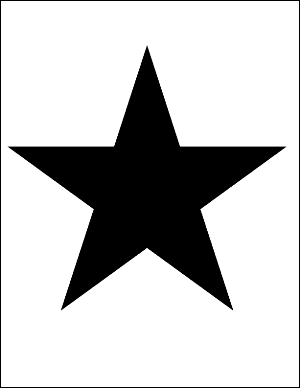
|
|
|
|
| |
| |
Paths can contain curved segments.
Curved segments are specified as cubic Bézier curves. These
provide a flexible and practical way to draw curves and curved paths.
Each segment is defined by four points. The first point and the
final point define the ends of the segment. The second and third
points define the control points. The line is pulled towards the
first control point as it leaves the start and it is pulled towards
the second control point as it arrives at the end.
The easiest way to illustrate this is with an example. Note that
in this example the Bézier curve takes relatively little
code to define. Most of the code is related to illustrating how
the control points affect the shape of the curve.
[C#]
PDFContent theContent = new PDFContent(theDoc);
theContent.SaveState();
theContent.SetLineWidth(30);
theContent.Move(100, 50);
theContent.Bezier(200, 650, 400, 550, 500, 250);
theContent.Stroke();
theContent.RestoreState();
// annotate Bezier curve in red
theDoc.Color.String = "255 0 0";
theDoc.Width = 20;
theDoc.FontSize = 30;
theDoc.Pos.String = "100 50";
theDoc.AddText("p0 (current point)");
theDoc.Pos.String = "200 650";
theDoc.Pos.Y = theDoc.Pos.Y + theDoc.FontSize;
theDoc.AddText("p1 (x1, y1)");
theDoc.Pos.String = "400 550";
theDoc.Pos.Y = theDoc.Pos.Y + theDoc.FontSize;
theDoc.AddText("p2 (x2, y2)");
theDoc.Pos.String = "500 250";
theDoc.Pos.X = theDoc.Pos.X - theDoc.FontSize;
theDoc.AddText("p3 (x3, y3)");
theDoc.AddLine(100, 50, 200, 650);
theDoc.AddLine(400, 550, 500, 250);
theContent.AddToDoc();
[Visual Basic]
Dim theContent As PDFContent = New PDFContent(theDoc)
theContent.SaveState()
theContent.SetLineWidth(30)
theContent.Move(100, 50)
theContent.Bezier(200, 650, 400, 550, 500, 250)
theContent.Stroke()
theContent.RestoreState()
' annotate Bezier curve in red
theDoc.Color.String = "255 0 0"
theDoc.Width = 20
theDoc.FontSize = 30
theDoc.Pos.String = "100 50"
theDoc.AddText("p0 (current point)")
theDoc.Pos.String = "200 650"
theDoc.Pos.Y = theDoc.Pos.Y + theDoc.FontSize
theDoc.AddText("p1 (x1, y1)")
theDoc.Pos.String = "400 550"
theDoc.Pos.Y = theDoc.Pos.Y + theDoc.FontSize
theDoc.AddText("p2 (x2, y2)")
theDoc.Pos.String = "500 250"
theDoc.Pos.X = theDoc.Pos.X - theDoc.FontSize
theDoc.AddText("p3 (x3, y3)")
theDoc.AddLine(100, 50, 200, 650)
theDoc.AddLine(400, 550, 500, 250)
theContent.AddToDoc()
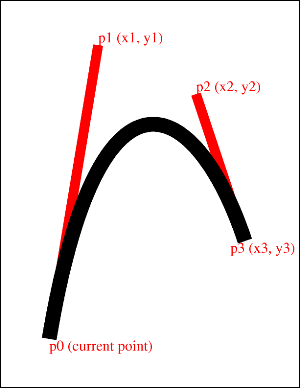
|
|
|
|
| |
| |
You can use a path to define a clipping area.
The graphics state holds a clipping path that restricts the areas
on the page which can be painted on. Marks falling within the clipping
area will be displayed and those falling outside will not.
The default clipping path is the entire page. You can intersect
the current clipping path with a new path using the clipping path
operators.
You cannot expand a clipping path. Instead you must save the graphics
state before applying your clipping path and then restore the graphics
state after you have finished using it.
Here we fill a rectangle clipped by our star shape.
[C#]
PDFContent theContent = new PDFContent(theDoc);
theContent.SaveState();
theContent.SetLineWidth(30);
theContent.SetLineJoin(2);
theContent.Move(124, 158);
theContent.Line(300, 700);
theContent.Line(476, 158);
theContent.Line(15, 493);
theContent.Line(585, 493);
theContent.Clip();
theContent.Rect(100, 200, 400, 400);
theContent.Fill();
theContent.RestoreState();
theContent.AddToDoc();
[Visual Basic]
Dim theContent As PDFContent = New PDFContent(theDoc)
theContent.SaveState()
theContent.SetLineWidth(30)
theContent.SetLineJoin(2)
theContent.Move(124, 158)
theContent.Line(300, 700)
theContent.Line(476, 158)
theContent.Line(15, 493)
theContent.Line(585, 493)
theContent.Clip()
theContent.Rect(100, 200, 400, 400)
theContent.Fill()
theContent.RestoreState()
theContent.AddToDoc()
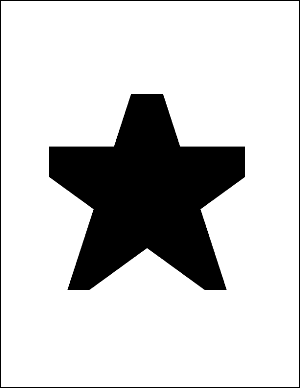
|
|
|
|
| |
| |
You can define the way that the end points of your paths are capped.
The following options are available:
Butt. The stroke is square at the end of the path and does not
project beyond the end of the path.
Round. A semicircle is added at the end of the path projecting
beyond the endpoints.
Projecting Square. The stroke is square but projects a distance
of half the line width beyond the ends of the path.
This example shows how different line caps are drawn. Note that
the line cap themselves take relatively little code to define. Most
of the code is related to annotating the drawing so that you can
see how the caps relate to the end points.
[C#]
PDFContent theContent = new PDFContent(theDoc);
theContent.SaveState();
theContent.SetLineWidth(100);
theContent.SetLineCap(0);
theContent.Move(100, 600);
theContent.Line(500, 600); // line
theContent.Stroke();
theContent.SetLineCap(1); // round cap
theContent.Move(100, 400);
theContent.Line(500, 400);
theContent.Stroke();
theContent.SetLineCap(2);
theContent.Move(100, 200);
theContent.Line(500, 200);
theContent.Stroke();
// add capped lines
theContent.AddToDoc();
// annotate capped lines
theDoc.FontSize = 48;
theDoc.Pos.String = "50 720";
theDoc.AddText("0 - Butt Cap");
theDoc.Pos.String = "50 520";
theDoc.AddText("1 - Round Cap");
theDoc.Pos.String = "50 320";
int id = theDoc.AddText("2 - Projecting Square Cap");
theDoc.Width = 20;
theDoc.Color.String = "255 255 255";
theDoc.AddLine(100, 200, 500, 200);
theDoc.Rect.String = "80 180 120 220";
theDoc.FillRect(20, 20);
theDoc.Rect.String = "480 180 520 220";
theDoc.FillRect(20, 20);
theDoc.AddLine(100, 400, 500, 400);
theDoc.Rect.String = "80 380 120 420";
theDoc.FillRect(20, 20);
theDoc.Rect.String = "480 380 520 420";
theDoc.FillRect(20, 20);
theDoc.AddLine(100, 600, 500, 600);
theDoc.Rect.String = "80 580 120 620";
theDoc.FillRect(20, 20);
theDoc.Rect.String = "480 580 520 620";
theDoc.FillRect(20, 20);
theDoc.Color.String = "0 0 0";
[Visual Basic]
Dim theContent As PDFContent = New PDFContent(theDoc)
theContent.SaveState()
theContent.SetLineWidth(100)
theContent.SetLineCap(0)
theContent.Move(100, 600)
theContent.Line(500, 600) ' line
theContent.Stroke()
theContent.SetLineCap(1) ' round cap
theContent.Move(100, 400)
theContent.Line(500, 400)
theContent.Stroke()
theContent.SetLineCap(2)
theContent.Move(100, 200)
theContent.Line(500, 200)
theContent.Stroke()
' add capped lines
theContent.AddToDoc()
' annotate capped lines
theDoc.FontSize = 48
theDoc.Pos.String = "50 720"
theDoc.AddText("0 - Butt Cap")
theDoc.Pos.String = "50 520"
theDoc.AddText("1 - Round Cap")
theDoc.Pos.String = "50 320"
int id = theDoc.AddText("2 - Projecting Square Cap")
theDoc.Width = 20
theDoc.Color.String = "255 255 255"
theDoc.AddLine(100, 200, 500, 200)
theDoc.Rect.String = "80 180 120 220"
theDoc.FillRect(20, 20)
theDoc.Rect.String = "480 180 520 220"
theDoc.FillRect(20, 20)
theDoc.AddLine(100, 400, 500, 400)
theDoc.Rect.String = "80 380 120 420"
theDoc.FillRect(20, 20)
theDoc.Rect.String = "480 380 520 420"
theDoc.FillRect(20, 20)
theDoc.AddLine(100, 600, 500, 600)
theDoc.Rect.String = "80 580 120 620"
theDoc.FillRect(20, 20)
theDoc.Rect.String = "480 580 520 620"
theDoc.FillRect(20, 20)
theDoc.Color.String = "0 0 0"
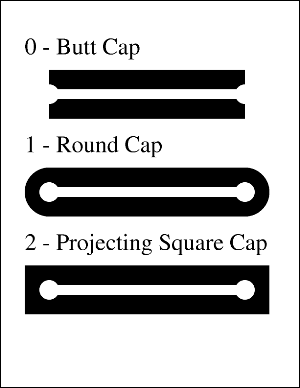
|
|
|
|
| |
| |
You can define the way that your line segments are joined.
The following options are available:
Miter. The outer edges for the two segments are extended until
they meet. This is the same way that wooden segments are joined
to make a picture frame. If the segments meet at an overly steep
angle a bevel join is used instead. The precise cut-off point is
called the Miter Limit.
Round. A pie slice is added to the junction of the two segments
to produce a rounded corner.
Bevel. The two segments are finished with butt caps and any notch
between the two is filled in.
This example shows how different line joins are drawn. Note that
the line joins themselves take relatively little code to define.
Most of the code is related to annotating the drawing.
[C#]
PDFContent theContent = new PDFContent(theDoc);
theContent.SetLineWidth(50);
theContent.SetLineJoin(0);
theContent.Move(300, 500);
theContent.Line(400, 700);
theContent.Line(500, 500);
theContent.Stroke();
theContent.SetLineJoin(1);
theContent.Move(300, 300);
theContent.Line(400, 500);
theContent.Line(500, 300);
theContent.Stroke();
theContent.SetLineJoin(2);
theContent.Move(300, 100);
theContent.Line(400, 300);
theContent.Line(500, 100);
theContent.Stroke();
theContent.AddToDoc();
theDoc.FontSize = 48;
theDoc.Pos.String = "50 700";
theDoc.AddText("0 - Miter");
theDoc.Pos.String = "50 500";
theDoc.AddText("1 - Round ");
theDoc.Pos.String = "50 300";
theDoc.AddText("2 - Bevel");
theDoc.Width = 10;
theDoc.Color.String = "255 255 255";
theDoc.AddLine(300, 500, 400, 700);
theDoc.AddLine(400, 700, 500, 500);
theDoc.Rect.String = "390 690 410 710";
theDoc.FillRect(10, 10);
theDoc.AddLine(300, 300, 400, 500);
theDoc.AddLine(400, 500, 500, 300);
theDoc.Rect.String = "390 490 410 510";
theDoc.FillRect(10, 10);
theDoc.AddLine(300, 100, 400, 300);
theDoc.AddLine(400, 300, 500, 100);
theDoc.Rect.String = "390 290 410 310";
theDoc.FillRect(10, 10);
theDoc.Color.String = "0 0 0";
[Visual Basic]
Dim theContent As PDFContent = New PDFContent(theDoc)
theContent.SetLineWidth(50)
theContent.SetLineJoin(0)
theContent.Move(300, 500)
theContent.Line(400, 700)
theContent.Line(500, 500)
theContent.Stroke()
theContent.SetLineJoin(1)
theContent.Move(300, 300)
theContent.Line(400, 500)
theContent.Line(500, 300)
theContent.Stroke()
theContent.SetLineJoin(2)
theContent.Move(300, 100)
theContent.Line(400, 300)
theContent.Line(500, 100)
theContent.Stroke()
theContent.AddToDoc()
theDoc.FontSize = 48
theDoc.Pos.String = "50 700"
theDoc.AddText("0 - Miter")
theDoc.Pos.String = "50 500"
theDoc.AddText("1 - Round ")
theDoc.Pos.String = "50 300"
theDoc.AddText("2 - Bevel")
theDoc.Width = 10
theDoc.Color.String = "255 255 255"
theDoc.AddLine(300, 500, 400, 700)
theDoc.AddLine(400, 700, 500, 500)
theDoc.Rect.String = "390 690 410 710"
theDoc.FillRect(10, 10)
theDoc.AddLine(300, 300, 400, 500)
theDoc.AddLine(400, 500, 500, 300)
theDoc.Rect.String = "390 490 410 510"
theDoc.FillRect(10, 10)
theDoc.AddLine(300, 100, 400, 300)
theDoc.AddLine(400, 300, 500, 100)
theDoc.Rect.String = "390 290 410 310"
theDoc.FillRect(10, 10)
theDoc.Color.String = "0 0 0"
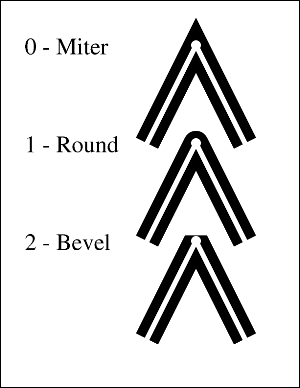
|
|
|
|
| |
| |
You can define dashed lines.
The dash pattern is specified by a dash array and a dash phase.
The dash array specifies the length of dashes and gaps. The dash
phase specifies the distance into the array at which the line dashes
should start.
When the lengths in the array are exhausted the dash pattern starts
again at the beginning. You can use an empty array and zero phase
to specify a solid line
Dashed lines can be applied to any kind of path including straight
lines and curves. Each subpath in a path is treated separately -
the dash phase starts at the beginning again.
This example shows how different line dash patterns are drawn.
[C#]
PDFContent theContent = new PDFContent(theDoc);
theContent.SaveState();
theContent.SetLineWidth(20);
theContent.LineDash("[ ] 0");
theContent.Move(100, 650);
theContent.Line(500, 650);
theContent.Stroke();
theContent.LineDash("[ 90 ] 0");
theContent.Move(100, 500);
theContent.Line(500, 500);
theContent.Stroke();
theContent.LineDash("[ 60 ] 30");
theContent.Move(100, 350);
theContent.Line(500, 350);
theContent.Stroke();
theContent.LineDash("[ 60 30 ] 0");
theContent.Move(100, 200);
theContent.Line(500, 200);
theContent.Stroke();
theContent.RestoreState();
// annotate dashed lines
theDoc.Color.String = "0 0 0";
theDoc.FontSize = 36;
theDoc.Pos.String = "50 710";
theDoc.AddText("[ ] 0 - no dashes");
theDoc.Pos.String = "50 560";
theDoc.AddText("[ 90 ] 0 - 90 on, 90 off...");
theDoc.Pos.String = "50 410";
theDoc.AddText("[ 60 ] 30 - 30 on, 60 off, 60 on...");
theDoc.Pos.String = "50 260";
theDoc.AddText("[ 60 30 ] 0 - 60 on, 30 off, 60 on...");
// add dashed lines
theContent.AddToDoc();
[Visual Basic]
Dim theContent As PDFContent = New PDFContent(theDoc)
theContent.SaveState()
theContent.SetLineWidth(20)
theContent.LineDash("[ ] 0")
theContent.Move(100, 650)
theContent.Line(500, 650)
theContent.Stroke()
theContent.LineDash("[ 90 ] 0")
theContent.Move(100, 500)
theContent.Line(500, 500)
theContent.Stroke()
theContent.LineDash("[ 60 ] 30")
theContent.Move(100, 350)
theContent.Line(500, 350)
theContent.Stroke()
theContent.LineDash("[ 60 30 ] 0")
theContent.Move(100, 200)
theContent.Line(500, 200)
theContent.Stroke()
theContent.RestoreState()
' annotate dashed lines
theDoc.Color.String = "0 0 0"
theDoc.FontSize = 36
theDoc.Pos.String = "50 710"
theDoc.AddText("[ ] 0 - no dashes")
theDoc.Pos.String = "50 560"
theDoc.AddText("[ 90 ] 0 - 90 on, 90 off...")
theDoc.Pos.String = "50 410"
theDoc.AddText("[ 60 ] 30 - 30 on, 60 off, 60 on...")
theDoc.Pos.String = "50 260"
theDoc.AddText("[ 60 30 ] 0 - 60 on, 30 off, 60 on...")
' add dashed lines
theContent.AddToDoc()
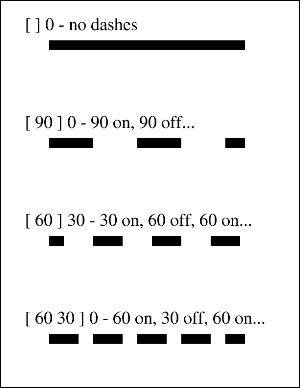
|
|
|
|
| |
| |
You can define transforms which affect the world space.
A transform allows you to translate, scale, rotate, or skew objects.
Multiple transforms can be concatenated so that you can perform
a combination of these operations.
A transform is defined by six numbers. Common transforms include:
Translation: A matrix of the form [1 0 0 1 tx ty] shifts the coordinate
system by tx horizontally and ty vertically.
Scaling: A matrix of the form [sx 0 0 sy 0 0] scales the coordinate
system by a factor of sx horizontally and sy vertically pinned at
the origin.
Rotation: A matrix of the form [cos(ra) sin(ra) -sin(ra) cos(ra)
0 0] rotates the coordinate system by the angle ra anticlockwise
around the origin.
Skew: A matrix of the form [1 tan(ra) tan(ra) 1 0 0] skews the
x and y axes by the angle ra.
This example shows how to apply a 45 degree rotation to a drawing
of a star.
[C#]
PDFContent star = new PDFContent(theDoc);
star.Move(124, 108);
star.Line(300, 650);
star.Line(476, 108);
star.Line(15, 443);
star.Line(585, 443);
star.Close();
star.Stroke();
PDFContent theContent = new PDFContent(theDoc);
theContent.SaveState();
theContent.SetLineWidth(30);
theContent.SetLineJoin(2);
theContent.AddContent(star);
theContent.SetRGBStrokeColor(1, 0, 0);
theContent.Transform(0.7, 0.7, -0.7, 0.7, 0, 0);
theContent.AddContent(star);
theContent.RestoreState();
theContent.AddToDoc();
[Visual Basic]
Dim star As PDFContent = New PDFContent(theDoc)
star.Move(124, 108)
star.Line(300, 650)
star.Line(476, 108)
star.Line(15, 443)
star.Line(585, 443)
star.Close()
star.Stroke()
Dim theContent As PDFContent = New PDFContent(theDoc)
theContent.SaveState()
theContent.SetLineWidth(30)
theContent.SetLineJoin(2)
theContent.AddContent(star)
theContent.SetRGBStrokeColor(1, 0, 0)
theContent.Transform(0.7, 0.7, -0.7, 0.7, 0, 0)
theContent.AddContent(star)
theContent.RestoreState()
theContent.AddToDoc()
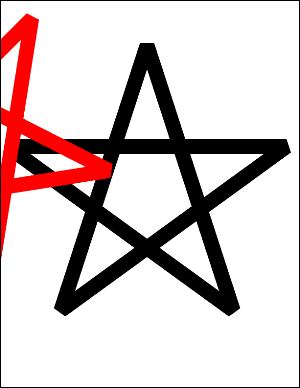
|
|
|
|
| |
| |
Other examples including text operators, transparency modes and
blend modes can be found in the example project.
You can find the full project and classes under the ABCpdf menu
item.
|
|
|
|

 Intro
Intro












 Intro
Intro










