进程管理——设置
| 一、显示系统进程1、设置Activity,布局 2、利用SharedPreferences来保存是否显示进程 3、然后在ListView的getCount()方法中,控制显示的个数 4、利用结果码,来更新ListView界面 |
| 1、布局 activity_taskmanager_setting.xml <?xml version="1.0" encoding="utf-8"?>
<!-- 34、任务管理器设置界面Activity的布局 -->
<LinearLayout xmlns:android="http://schemas.android.com/apk/res/android"
android:layout_width="match_parent"
android:layout_height="match_parent"
android:orientation="vertical" >
<TextView
style="@style/wizard_textview_title"
android:paddingLeft="5dip"
android:text="@string/task_manage_setting" />
<!-- 1、是否显示系统进程 -->
<RelativeLayout
android:layout_width="match_parent"
android:layout_height="wrap_content"
android:gravity="center_vertical"
android:orientation="horizontal" >
<TextView
android:layout_width="wrap_content"
android:layout_height="wrap_content"
android:layout_centerVertical="true"
android:layout_marginBottom="3dip"
android:layout_marginLeft="5dip"
android:layout_marginTop="3dip"
android:text="@string/show_system_process"
android:textColor="#000000"
android:textSize="20sp" />
<CheckBox
android:id="@+id/cb_task_setting_checkstatus"
android:layout_width="wrap_content"
android:layout_height="wrap_content"
android:layout_alignParentRight="true"
android:layout_marginBottom="3dip"
android:layout_marginRight="5dip"
android:layout_marginTop="3dip"
android:textColor="#000000"
android:textSize="20sp" />
</RelativeLayout>
<View
android:layout_width="match_parent"
android:layout_height="1dip"
android:layout_marginLeft="5dip"
android:layout_marginRight="5dip"
android:background="#66000000" />
</LinearLayout>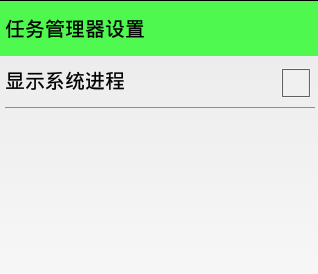
|
| 2、
TaskManageSettingActivity.java package cn.zengfansheng.mobilesafe;
import android.app.Activity;
import android.content.SharedPreferences;
import android.content.SharedPreferences.Editor;
import android.os.Bundle;
import android.widget.CheckBox;
import android.widget.CompoundButton;
import android.widget.CompoundButton.OnCheckedChangeListener;
/**
* 21、任务管理器设置界面Activity
* @author hacket
*/
public class TaskManageSettingActivity extends Activity {
private CheckBox cb_task_setting_checkstatus;// 显示系统进程的checkbox
private SharedPreferences sp;
@Override
protected void onCreate(Bundle savedInstanceState) {
super.onCreate(savedInstanceState);
this.setContentView(R.layout.activity_taskmanager_setting);
sp = this.getSharedPreferences("config", MODE_PRIVATE);
cb_task_setting_checkstatus = (CheckBox) this.findViewById(R.id.cb_task_setting_checkstatus);
//3、下次进入,记住保存的状态
boolean isShowSystemProc = sp.getBoolean("isShowSystemProc", false);
cb_task_setting_checkstatus.setChecked(isShowSystemProc);
//1、设置checkbox的选中状态变化事件
cb_task_setting_checkstatus.setOnCheckedChangeListener(new OnCheckedChangeListener() {
@Override
public void onCheckedChanged(CompoundButton buttonView, boolean isChecked) {
//2、将选中的状态保存到SharedPreferences中去
Editor edit = sp.edit();
edit.putBoolean("isShowSystemProc",isChecked);
edit.commit();
//设置结果码,告诉开启该Activity的intent
setResult(RESULT_OK);
}
});
}
} 3) TaskManageActivity.java
// 10、获取结果码,来更新ListView中的数据
@Override
protected void onActivityResult(int requestCode, int resultCode, Intent data) {
super.onActivityResult(requestCode, resultCode, data);
if (resultCode == RESULT_OK) {// 即,显示系统进程的状态发生了变化
adapter.notifyDataSetChanged();// 通过更新ListView
}
}
/**
* 9、设置
*/
public void enterSetting() {
Intent intent = new Intent(this, TaskManageSettingActivity.class);
// startActivity(intent);//用这句就没有效果
startActivityForResult(intent, 0);
}
ListView中,getCount()方法 @Override
public int getCount() {
boolean isShowSystemProc = sp.getBoolean("isShowSystemProc", false);//显示系统应用是否开启了
if (isShowSystemProc) {// 开启了显示系统应用
return userTaskInfos.size() + 1 + sysTaskInfos.size() + 1;
} else {
return userTaskInfos.size() + 1;
}
}
|
| 二、锁屏时清理进程-最实用的功能 注意:屏幕锁屏的广播接收者,在清单文件中进行配置,对于很多手机来说,不会生效,这是一个bug。 |
| 步骤: 1、布局 2、需要一个服务,绑定一个屏幕锁屏的广播接收者 3、一旦接收到屏幕锁屏的事件,那么就将后台的进程给kill掉 |
1、布局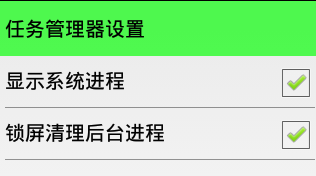 <!-- 2、是否锁屏清理后台进程 -->
<RelativeLayout
android:layout_width="match_parent"
android:layout_height="wrap_content"
android:gravity="center_vertical"
android:orientation="horizontal" >
<TextView
android:layout_width="wrap_content"
android:layout_height="wrap_content"
android:layout_centerVertical="true"
android:layout_marginBottom="3dip"
android:layout_marginLeft="5dip"
android:layout_marginTop="3dip"
android:text="@string/screen_off_clear_background_process"
android:textColor="#000000"
android:textSize="20sp" />
<CheckBox
android:id="@+id/cb_task_setting_clear_bg_process"
android:layout_width="wrap_content"
android:layout_height="wrap_content"
android:layout_alignParentRight="true"
android:layout_marginBottom="3dip"
android:layout_marginRight="5dip"
android:layout_marginTop="3dip"
android:textColor="#000000"
android:textSize="20sp" />
</RelativeLayout> |
| 2、服务,绑定屏幕竖屏广播事件 ScreenOffAutoClearDaemonProcService.java |
| 3、 在屏幕锁屏时,将后台进程杀死 TaskManageSettingActivity.java //4、锁屏清理后台进程checkbox的选中状态变化事件
cb_task_setting_clearbgproc.setOnCheckedChangeListener(new OnCheckedChangeListener() {
@Override
public void onCheckedChanged(CompoundButton buttonView, boolean isChecked) {
//5、将是否锁屏清理后台进程的选中的状态保存到SharedPreferences中去
Editor edit = sp.edit();
edit.putBoolean("isAutoClearBgProcess", isChecked);
edit.commit();
//如果选中了锁屏时清理后台,开启锁屏时清理后台的服务
Intent service = new Intent(getApplicationContext(), ScreenOffAutoClearDaemonProcService.class);
if (isChecked) {
startService(service);
}else {//未选中,则取消
stopService(service);
}
}
});
|
| 注意:对于服务状态的回显 a)不能用简单的SharedPreferences来保存状态 // 6、下次进入,记住保存的状态,对于服务,而不是用SharedPreferences来保存状态,而是要检测是否运行来设置是否选中,见下面onStart()方法
//boolean isAutoClearBgProcess = sp.getBoolean("isAutoClearBgProcess", false);
//cb_task_setting_clearbgproc.setChecked(isAutoClearBgProcess);b)而应该检测服务是否运行,来设置状态 // 对于服务,而不是用SharedPreferences来保存状态,而是要检测是否运行来设置是否选中
@Override
protected void onStart() {
super.onStart();
// 锁屏清理后台进程服务状态
boolean isServiceOpen = ServiceStatusUtils.isServiceOpen(getApplicationContext(), ScreenOffAutoClearDaemonProcService.class);
cb_task_setting_clearbgproc.setChecked(isServiceOpen);
}
|