-
In design mode, place the insertion point where you want to insert the layout table.
-
On the Table toolbar, click Insert, and then click Layout Table.
-
In the Insert Table dialog box, enter the number of columns and rows that you want to include in the table.
In design mode, place the insertion point where you want to draw the layout table.
- On the Table toolbar, click Draw Table.
The pointer changes to a pencil.
- To define the outer boundaries of the table, draw a rectangle. Then draw the column and row boundaries inside that rectangle.
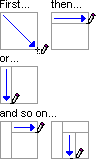
- To erase a line or block of lines, click Eraser
 on the Tables toolbar, and then drag the eraser along the line that you want to erase.
on the Tables toolbar, and then drag the eraser along the line that you want to erase.
Notes
- In design mode, the borders of layout tables appear as dashed gridlines. When users fill out a form, these gridlines do not appear on the form. If you prefer to hide the gridlines in design mode, you can turn them off by clicking Hide Gridlines on the Table menu.
- The information in this topic may not apply if you are working with a form designed using Microsoft Office InfoPath 2003 without the service pack installed. Learn more
 Draw a custom layout table
Draw a custom layout table