MT LDPC Generate Regular Parity Check Matrix VI
Generates an irregular parity check matrix that is used by the MT LDPC Encoder VI for LDPC encoding. In this VI, the number of ones in each column and number of ones in each row are kept constant.
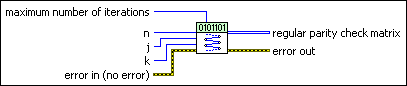
 |
n specifies the number of columns. |
||||||
 |
j specifies the number of ones in the column of LDPC code. j must be an odd number. |
||||||
 |
k specifies the number of ones in the row of LDPC code. |
||||||
 |
maximum number of iterations specifies the maximum number of iterations to return a parity check matrix that is not rank deficient. |
||||||
 |
error in (no error) can accept error information wired from previously called VIs. Use this information to decide if any functionality should be bypassed in the event of errors from other VIs. Right-click the front panel error in control and select Explain Error or Explain Warning from the shortcut menu for more information about the error.
|
||||||
 |
regular parity check matrix returns the regular parity check matrix generated by this VI. |
||||||
 |
error out passes error or warning information out of a VI to be used by other VIs. Right-click the front panel error out indicator and select Explain Error or Explain Warning from the shortcut menu for more information about the error.
|




