MT Format Trellis Diagram VI
Receives a complex-valued waveform, divides it into segments of (trellis length / symbol rate), and displays those segments as a trellis diagram on a standard LabVIEW waveform graph referenced by the trellis reference parameter.
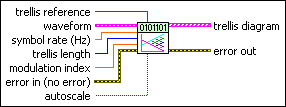
 |
waveform specifies the modulated data for plotting on a trellis diagram.
|
||||||||
 |
symbol rate specifies the desired symbol rate, in hertz. The default is 1.0. |
||||||||
 |
trellis length specifies the number of symbol periods on the horizontal scale of the trellis diagram. The default is 2. |
||||||||
 |
modulation index specifies the modulation index of the input waveform. The default is appropriate for MSK modulation. The default is 0.5. |
||||||||
 |
trellis reference specifies a reference to the graph wired to the trellis diagram parameter. This connection is prewired when you select the VI from the front panel Controls palette. |
||||||||
 |
autoscale specifies whether to apply autoscaling to the graph referenced in the trellis reference control. When this control is set to TRUE, the vertical axis is scaled symmetrically about zero, with enough room to accommodate the largest deviation from zero, while the horizontal axis is scaled to display exactly (trellis length × symbol period) seconds. The default is FALSE (no autoscaling). |
||||||||
 |
error in (no error) can accept error information wired from previously called VIs. Use this information to decide if any functionality should be bypassed in the event of errors from other VIs. Right-click the front panel error in control and select Explain Error or Explain Warning from the shortcut menu for more information about the error.
|
||||||||
 |
trellis diagram returns an array of waveform segments for trellis diagram display. Each segment has a time length of (eye length × symbol period) seconds. Wire this parameter directly to a waveform graph.
|
||||||||
 |
error out passes error or warning information out of a VI to be used by other VIs. Right-click the front panel error out indicator and select Explain Error or Explain Warning from the shortcut menu for more information about the error.
|
Details
 |
Tip For a "clean" diagram with distinct, nonshifting transitions, the input waveform should have an integer-valued symbol-rate-to-sample-rate ratio. |
This VI works in conjunction with a standard LabVIEW graph indicator and is available both from the front panel Controls palette (Controls»Modulation»Digital) and from the block diagram Functions palette (Functions»Modulation»Digital»Utilities).
When selected from the Controls palette to the front panel, this VI is automatically prewired to the appropriate graph. When this VI is placed from the Functions palette to the block diagram, no connections are automatically wired and you must manually connect the graph indicator on the block diagram.







