MT Hamming Encoder VI
Generates a Hamming-encoded bit stream.
The order-m Hamming codes are a special class of Bose-Chaudhari-Hocquenghem (BCH) codes in which the data word length equals 2m-m-1, code word length equals 2m-1 and the error correcting capacity equals 1. Valid values of m lie in the range 2 ≤ m ≤ 16.
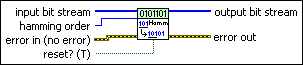
 |
input bit stream specifies the bit sequence representing the data bits to encode. Use the MT Generate Bits (poly) VI to produce this bit stream or wire a custom data bit stream to this parameter.
|
||||||
 |
hamming order specifies the Hamming code order. Specify a value between 2–16, inclusive. The default is 3. |
||||||
 |
reset? specifies whether to clear the internal state of the encoder. By default, the VI resets on first call. When reset? is set to TRUE, the VI initializes the Galois field structure corresponding to the Hamming code. The VI also clears any buffered bits from previous iterations. When reset? is set to FALSE, the VI continues performing Hamming encoding from the previous iteration. Any buffered bits from the previous iteration are prepended to the input bit stream prior to encoding.
|
||||||
 |
error in (no error) can accept error information wired from previously called VIs. Use this information to decide if any functionality should be bypassed in the event of errors from other VIs. Right-click the front panel error in control and select Explain Error or Explain Warning from the shortcut menu for more information about the error.
|
||||||
 |
output bit stream returns the Hamming-encoded bits. |
||||||
 |
error out passes error or warning information out of a VI to be used by other VIs. Right-click the front panel error out indicator and select Explain Error or Explain Warning from the shortcut menu for more information about the error.
|




