MT Add AWGN VI
Generates zero-mean complex additive white Gaussian noise (AWGN) with uniform power spectral density and adds it to the complex baseband modulated waveform.
This VI returns a signal–plus–noise waveform with a user-specified Eb/N0, where Eb represents the energy per bit, and N0 represents the noise variance.
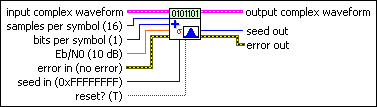
 |
input complex waveform specifies the modulated complex baseband waveform data.
|
||||||
 |
samples per symbol specifies the number of samples per information symbol in the input complex waveform. The default is 16. |
||||||
 |
bits per symbol specifies the number of bits per symbol in the modulation format underlying the input complex waveform. For example, the number of bits per symbol in quadrature-phase shift keying (QPSK) is 2. The default is 1. |
||||||
 |
Eb/N0 specifies the desired E b/N 0 of the output complex waveform in dB. The default is 10.0 dB. |
||||||
 |
seed in specifies (when reset? is TRUE) how the noise sample generator is reseeded. When this parameter value is >0, the AWGN generator is reseeded using the seed you specify. Set this value to –1 to reseed the AWGN generator with a random seed. The default is 0xFFFFFFFF (–1).
|
||||||
 |
reset? specifies whether the VI continues applying AWGN using the previous iteration states. reset? must be set to TRUE when you want to reseed the AWGN generator. The AWGN generator maintains its previous state when reset? is set to FALSE. The default is TRUE. |
||||||
 |
error in (no error) can accept error information wired from previously called VIs. Use this information to decide if any functionality should be bypassed in the event of errors from other VIs. Right-click the front panel error in control and select Explain Error or Explain Warning from the shortcut menu for more information about the error.
|
||||||
 |
output complex waveform returns the signal-plus-noise complex baseband waveform data.
|
||||||
 |
seed out returns a seed for use as seed in during the next call to this VI when reset? is set to FALSE. |
||||||
 |
error out passes error or warning information out of a VI to be used by other VIs. Right-click the front panel error out indicator and select Explain Error or Explain Warning from the shortcut menu for more information about the error.
|






