MT Display 3DEye VI
Divides an input complex-valued waveform into segments and displays those segments as overlapping plots on a 3D graph. The VI determines the segment length based on the symbol rate and eye length parameters.
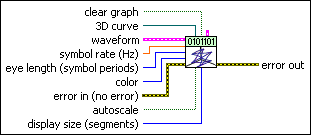
 |
waveform specifies the modulated data for plotting as a 3D eye diagram.
|
||||||
 |
symbol rate specifies the symbol rate of the modulated data, in hertz. The default is 1.0. |
||||||
 |
eye length specifies the number of symbol periods on the horizontal (X) scale of the 3D eye diagram. The default is 1. |
||||||
 |
color specifies the 24-bit color in which to plot the segments. If color > white (white = 224 – 1), then each segment is plotted in a different random color. The default is GREEN 255. |
||||||
 |
optional settings specifies optional settings that control the plot update rate and enable programmatic interruption. This parameter can be safely left unwired.
|
||||||
 |
clear graph specifies whether to clear the 3D plot before plotting new data. Set this parameter to TRUE to clear the plot. The default is FALSE. |
||||||
 |
3D curve specifies a reference to the ActiveX 3D graph that displays the plot. This connection is prewired when you select the VI from the front panel controls palette. |
||||||
 |
autoscale specifies whether to apply autoscaling to the graph referenced in the eye diagram reference control. When this control is set to TRUE, the X axis is scaled to display exactly (eye length × symbol period) seconds, while the Y and Z axes are scaled equally and symmetrically about zero for the largest magnitude of the signal. The default is FALSE (no autoscaling). |
||||||
 |
display size specifies the number of segments plotted simultaneously on the 3D graph. If this value is less than the number of available segments in the waveform, the VI plots the additional segments by adding them one at a time to the existing plot. As new segments are added the oldest segments are removed. The default is 100.
|
||||||
 |
error in (no error) can accept error information wired from previously called VIs. Use this information to decide if any functionality should be bypassed in the event of errors from other VIs. Right-click the front panel error in control and select Explain Error or Explain Warning from the shortcut menu for more information about the error.
|
||||||
 |
error out passes error or warning information out of a VI to be used by other VIs. Right-click the front panel error out indicator and select Explain Error or Explain Warning from the shortcut menu for more information about the error.
|
Details
 |
Tip For a "clean" eye diagram with distinct, nonshifting transitions, the input waveform should have an integer-valued symbol-rate-to-sample-rate ratio. |
This VI works in conjunction with a standard LabVIEW graph indicator and is available both from the front panel Controls palette (Controls»Modulation»Digital) and from the block diagram Functions palette (Functions»Modulation»Digital»Utilities).
When selected from the front panel Controls palette, this VI is automatically prewired to the appropriate graph. When this VI is placed from the Functions palette onto the block diagram, no connections are automatically wired and you must manually connect the graph indicator on the block diagram.





