MT Add MultiTone VI
Generates a multitone waveform and adds it to the complex baseband modulated waveform, returning a signal-plus-tones waveform. You can use the tones-added signal to test transmitter interference rejection.
 |
Note The amplitude of the multitone waveform is the sum of the specified amplitude and reference power values. |
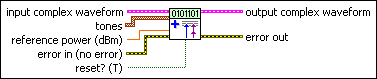
 |
input complex waveform specifies the modulated complex baseband waveform data.
|
||||||
 |
tones specifies the frequency and amplitude of tones to be generated.
|
||||||
 |
reference power specifies the reference power for the amplitude parameter in dBm. The default is 0.0 dBm. |
||||||
 |
reset? specifies whether the VI continues tone generation using the previous iteration states. reset? must be set to TRUE whenever you want to reset the phase of the generated multitone to 0. Set this parameter to FALSE to continue the generated multitone phase from the previous iteration. The default is TRUE. |
||||||
 |
error in (no error) can accept error information wired from previously called VIs. Use this information to decide if any functionality should be bypassed in the event of errors from other VIs. Right-click the front panel error in control and select Explain Error or Explain Warning from the shortcut menu for more information about the error.
|
||||||
 |
output complex waveform returns the signal-plus-tones complex baseband waveform data.
|
||||||
 |
error out passes error or warning information out of a VI to be used by other VIs. Right-click the front panel error out indicator and select Explain Error or Explain Warning from the shortcut menu for more information about the error.
|







