5.2 Modifying a Menu Component
Once you have selected the Left or Horizontal menu tab, you will be allowed to modify the requested menu component. If menu items have been previously defined, you will see them on the screen.
If this is a new menu component there will be no menu items configured for the menu.
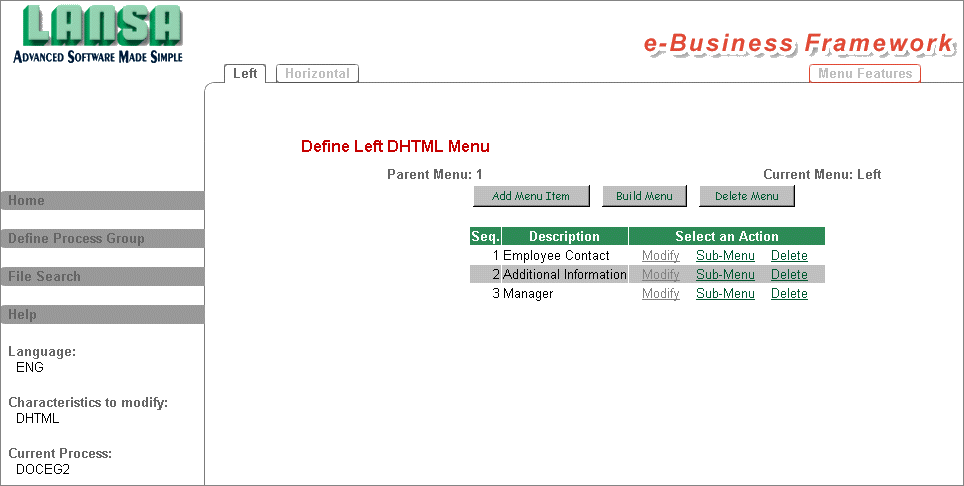
If you want to add a new menu item, press the button. You will be allowed to enter the parameters for the menu item.
If you want to delete the menu definition and associated components, press the button.
To modify or delete a specific menu item, select the appropriate action against the item from the menu item list.
The Sub-Menu link, available against each menu item, allows you to define a menu below this option. The Parent Menu identifier indicates the current menu being modified. The top-level menu is always Parent Menu 1. After defining any Sub-Menus, use the Parent Menu button to return to the top-level menu. If you have drilled down several levels, the Parent Menu button will only return you to the immediate parent menu. Use the Parent Menu repeatedly to return to the top-level menu, Parent Menu 1. The Build Menu button is only available from the top-level menu.
Once you are satisfied with the definition of your Menu component, you can press the Build Menu button. The menu cannot be used until it has been built. When the menu has been created the message "Menu created successfully" will be issued. Ensure the new menu is included in your presentation layout using the Layout Features.
The menu component will not be modified until you select to Build Menu even though your menu definitions have been updated.
|
|
