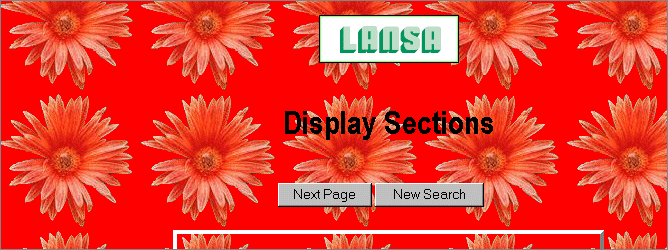Step 3. Test Your New Layout
WIZ003 - Customizing a Presentation Layout
1. Using a second browser, execute your test function iiFN001. Your function should appear something like this:
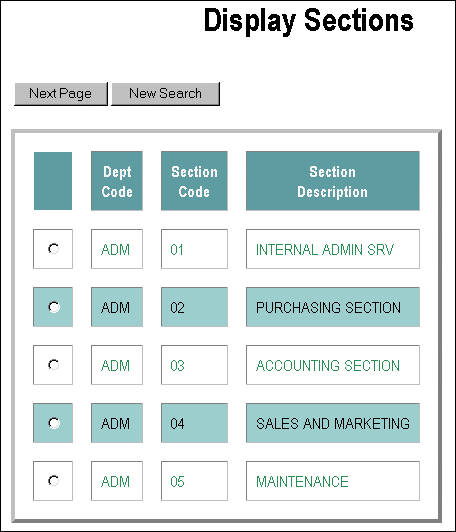
2. Notice that the default color scheme is used. No menu components, banner or company logo will appear as you have not indicated to include these features by updating the Layout Features. In WIZ004 - Defining a Standard Menu Component and WIZ005 - Defining a DHTML Menu Component, you will create process specific menu components.
3. Using your first browser window, which should be displaying the Select Layout options, (as shown in the picture in Select Layout). Select the tab Color Scheme.
4. Change the process Background color to red.
5. Change the process Background Image to wizard2/daisy.gif. (You can use the File Search to assist locate the image). Press the Apply button.
6. Using your second browser, execute your test function iiFN001 again. Notice how the background color is displayed even though a background image is specified. You are able to see the background color because part of the background image is transparent.