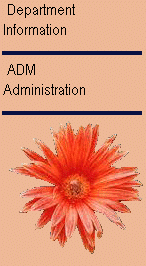Step 5. Build Right Menu
WIZ004 - Defining a Standard Menu Component
In this step, you will build the right menu. The right menu will contain items with information about the department selected. This example will use static text but could be created using Web components.
1. Using your first browser window, which should be displaying the Define Left Menu main screen. Select the tab Right. Check that your current process is your iiPROC01 process.
2. Press the Add Menu Item button and enter this information:
|
Sequence Number |
10 |
|
Menu Type |
|
|
Description |
Department Information |
|
Menu State |
|
|
Link Type |
3. Press .
4. When Define Right Menu panel appears, press the button again and enter this information:
|
Sequence Number |
20 |
|
Menu Type |
|
|
Description |
ADM <br> Administration |
|
Menu State |
|
|
Field to check: |
DEPTMENT |
|
Value to check: |
ADM |
|
Link Type |
5. Press .
6. When Define Right Menu panel appears, press the button again and enter this information:
|
Sequence Number |
30 |
|
Menu Type |
|
|
Static Image |
wizard2/daisy.gif |
|
Menu State |
|
|
Link Type |
7. Press .
8. When the Menu Builder appears, check the box for , and then press the button.
9. Using a second browser, execute your test function iiFN001. Notice that the Right Menu only includes the first and third items, i.e. the descriptive text Department Information and image.
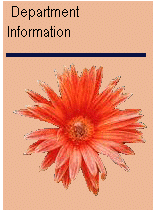
10.Now display the sections for the ADM department. When the section list is displayed, the information about the ADM department will be displayed.