Step 3. Modify Browse List Colors
WIZ002 - Customizing Browse List Variables
In this step, you will use the Web Functions Wizard to customize the colors used with the browse list named iiLIST2 as used in your iiFN001 and iiFN002 functions. In this step, you will manipulate only the color variables. You will be able to see how the changes made to browse lists are partition wide (and even system wide).
1. From the Wizard Home Page, select the Browse Lists option from the Characteristics to Modify drop down and then press Go. (You cannot use the Enter key to submit your request.)
2. When the Select Browse List screen appears, select the modify option for list iiLIST2 (where ii are your initials).
Note that there is no current process selected in your left menu. The browse lists available for review are extracted from all the processes available in the process drop down.
3. You can now customize the presentation of your browse list.
Note that all input fields should be blank. If values appear, then you have selected a list name that has been used by another developer. Close the browser window. Select a new prefix ii and repeat Step 1.
Use the Color Picker and set the colors for your browse list. You may also enter the HTML color names such as red, blue, green, etc. Be sure to use the Color button to check your color selection.
Leave the Background color for the column headings as a blank entry so that the default is still used.
4. Press the Preview button to review your selection. If you are satisfied with the result, press the Apply button to update your color selection. You will see a completion message to confirm you changes have been applied.
5. Using your first browser window, execute your functions iiFN001 and iiFN002 again to test your changes. Your browse lists might appear like this:
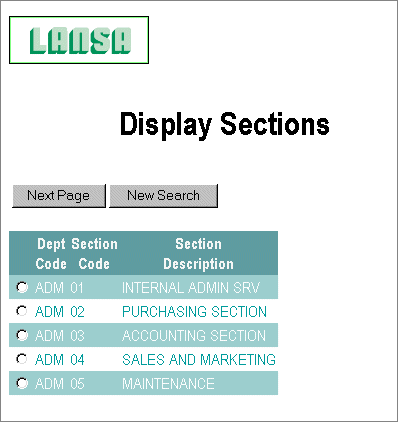
Notice that you do not need to recompile your function and the list appearance has been modified in both functions.