Step 1. Create Test Processes and Functions
WIZ002 - Customizing Browse List Variables
In this step, you will create two test processes and test functions. The test functions will use the FRWEBENQ01 template to create *WEBEVENT functions which can be used to display information in the Section (SECTAB) and Personnel Skills (PSLSKL) files.
1. Using LANSA, sign on to the partition nominated for the tutorials (usually DEM).
2. Create a new LANSA process named iiPROC01 Test Process, where ii are your initials. (If the process already exists, select a different set of characters for ii.)
3. Use the Miscellaneous option for your iiPROC01 process and change the Enabled for the Web flag to Y.
4. Working with your iiPROC01 process, create a new function named iiFN001 Display Sections. Be sure to specify that the function is generated from an Application Template.
5. Select the FRWEBENQ01 template and answer as shown below:
|
6. Repeat Steps 2 and 3 to create a second process named iiPROC02 Test Process2.
7. Working with your iiPROC02 process, create a new function named iiFN002 Display Personnel Skills. Be sure to specify that the function is generated from an Application Template.
8. Select the FRWEBENQ01 template and answer as shown below:
|
9. Review, but do not change, the RDML code in your new functions. You should see a browse list named iiLIST2 in both functions. This list is used in your REQUEST and DISPLAY statements. You will be customizing the display of this specific browse list.
10.Compile your iiFN001 and iiFN002 functions.
11.Once the compiles have completed successfully, open a browser window and execute your functions to review the default list presentation. To execute your functions execute the following URLs:

and

where:
<server domain name> is the domain name or IP address of your Web server
<ppp> is the LANSA partition where the Wizard is installed
ii are your initials
12.Press Next to see all Sections or Personnel Skills. Your function might appear like this:
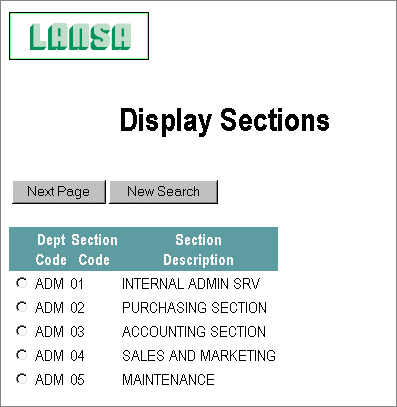
If your browse list appears significantly different, it simply means that the system wide browse list defaults have already been configured. The system wide settings could have been defined from any LANSA partition.