3.1 Select Layout
After you select the Layout characteristic and press Go from the Wizard Home Page you will be presented with the following.
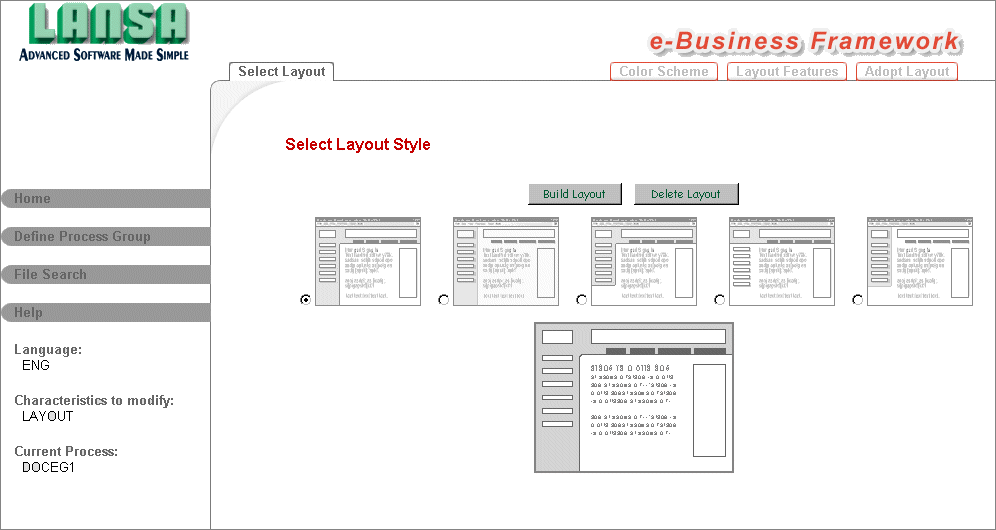
- The Wizard allows you to choose from five presentation layout schemas.
- If you move your mouse cursor over the presentation layouts, you will see an enlargement of the schema.
- Select one layout to use as the schema for your process, and then press the button.
The Build process will incorporate your current Layout Feature settings. Any modifications to the 3.3 Layout Features for this process will require the Layout to be re-built. However, 3.2 Color Scheme details can be modified at any time without rebuilding your layout.
The layout selection will only impact the functions defined in the current process. (Unless the current process has been adopted by other processes. For more details, refer to 3.4 Adopt Layout.)
Any previous layout selection for the current process will be pre-selected. If there is no pre-selected layout, this is the first time the Wizard has generated a layout for the current process.
- It is recommended to open a second browser session to execute one function in your current process. Use the Wizard in your first browser session to make iterative modifications to your layout, and then refresh your function URL in the second browse window to preview the results.
When you are satisfied with the layout presentation, you may return to the Wizard Home page to make additional selections to customize the process interface.
- The Delete Layout button will remove the layout component for the current process.
For additional information, refer to 3.2.2 Technically Speaking .
|
|
