Step 3. Change DHTML Menu Features
WIZ005 - Defining a DHTML Menu Component
1. Using a second browser, execute your test function iiFN001. Click on Useful Links to view the sub-menu options. Your function might appear something like this:
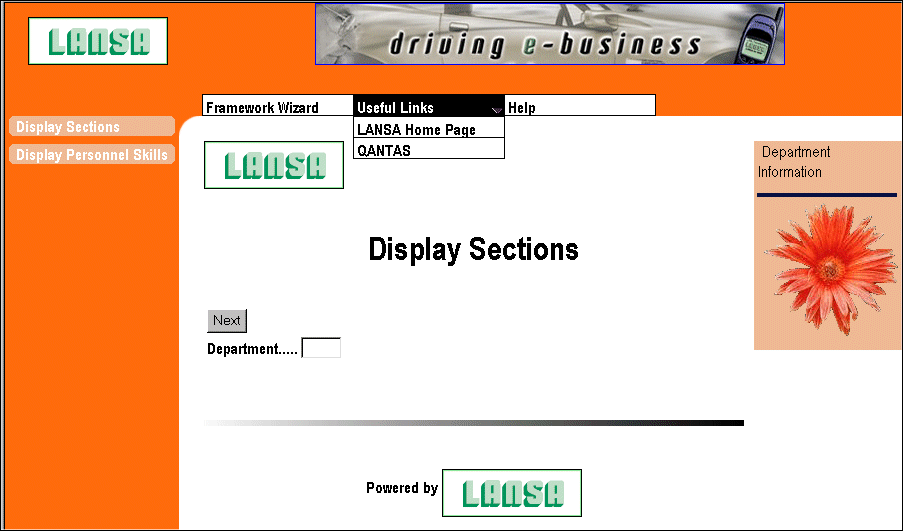
2. Notice that the default DHTML Menu Features are used.
3. Using your first browser window, which should be displaying the Define Horizontal DHTML Menu main screen, select the Menu Features tab.
4. Change the Font Color, Font Sub-menu Color, Border Color and Border Sub-menu Color to #823706.
5. Change the Offset from Top to -15 and Offset from Left to 50. Press the button Apply. Rebuild your menu.
6. Using your second browser, execute your test function iiFN001 again. Notice how the font color, borders on the DHTML menu and position of the menu have changed.