| Scope Advanced Options |



|
From the Settings menu, select Options..., then click on the Advanced >>> button.
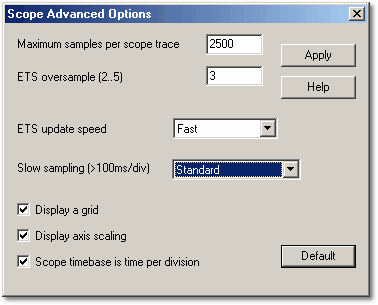
Maximum samples per scope trace
The computer can collect many more samples per scan than can be displayed on the screen. You can then zoom in on a small part of the trace to examine it in more detail. The default number of samples is 2500.
This option enables you to set the maximum number of samples. If you select a larger number, you will see more when you zoom in. If you select a smaller number, the display will be updated more frequently. The computer may also be able to use the average of a number of readings for each sample, which will result in a smoother trace.
If you add an oversampling parameter to the INI file, you should make sure that Maximum samples per scope trace multiplied by the oversampling factor does not exceed the size of the converter's memory. If the number exceeds the memory size, PicoScope will not be able to use the oversampling factor that you requested.
ETS oversample
This specifies the amount of oversampling to use when PicoScope is running in ETS (equivalent time sampling) mode. If, for example, PicoScope needs to display 10 cycles interleaved and the oversample is set to 3, PicoScope will collect 30 cycles and then display the best 10. A higher oversample gives more uniformly spaced samples, but takes longer to collect.
ETS update speed
This has two options - fast and slow. For slow, each display is made up of fresh data, whereas in fast mode only (1/oversample) cycles will be new data. For example, if oversample is 3, the display will be updated three times as fast in fast mode, but only 1/3 of the points will be updated each time.
Slow sampling
When the time per scan is more than one second, the computer can work in one of three ways:
 Standard
Standard
| The oscilloscope collects data and displays it while scanning. After one complete scan, the display resets and a new scan is started. Because sampling is controlled by the computer, gaps may appear in the data whilst the display is being updated. The maximum sample rate in this mode is one sample per millisecond.
|
 Chart recorder
Chart recorder
| The oscilloscope collects data and displays it during the scan. After a complete scan, the display scrolls to show the most recent data. Because sampling is controlled by the computer, gaps may appear in the data whilst the display is being updated. The maximum sample rate in this mode is one sample per millisecond. Note: Chart recorder mode is only compatible with trigger modes.
|
 Block mode
Block mode
| The oscilloscope collects data and displays it after the scan. Gaps in the data due to display updates are therefore eliminated. The sample rate can be greater than one per millisecond; therefore the number of samples per scan may be increased.
|
Display a grid
The computer normally displays a 10x10 grid on the oscilloscope window. You can turn this off if it obscures important information.
Display axis scaling
The computer normally displays the voltage along the Y axis and the time along the X axis. You can turn this off if you would like to have all of the window used for the trace itself.
Note: If you make the window very small by resizing it, the scale will no longer be displayed.
Scope timebase is time per division
On a conventional analog oscilloscope, the screen has a 10x8 grid and the timebase knob sets the time interval for one division of the grid. If you are familiar with this way of working, you can check this box to make PicoScope work exactly the same.
Unlike a normal oscilloscope, PicoScope displays actual times across the screen and has rulers to measure time intervals so it is not necessary to count grid lines. If you do not normally use an oscilloscope, you may find it easier to leave this box unchecked so that PicoScope lets you specify the scope timebase in terms of the time per complete scan.
Default button
This button returns all the settings in the Scope Options and Scope Advanced Options dialog box to their defaults.
 Related Topics
Related Topics